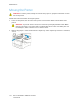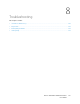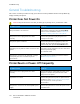User's Manual
Table Of Contents
- User Guide
- 1 Safety
- 2 Getting Started
- Parts of the Printer
- Power Options
- Accessing the Printer
- Introduction to Apps
- Information Pages
- The Embedded Web Server
- Accessing the Embedded Web Server
- Finding the IP Address of Your Printer
- Viewing the IP Printer Address on the Control Panel
- Obtaining the Printer IP Address from the Configuration Report
- Certificates for the Embedded Web Server
- Downloading the Configuration Report from the Embedded Web Server
- Using the Remote Control Panel Feature
- Installation and Setup
- Connecting the Printer
- Selecting a Connection Method
- Connecting to a Computer Using USB
- Connecting to a Wired Network
- Connecting to a Wireless Network
- Configuring the Printer for a Wireless Network
- Installing the Wireless Network Adapter
- Removing the Wireless Network Adapter
- Connecting to a Wi-Fi Network at the Control Panel
- Configuring the Primary Network at the Control Panel
- Connecting to Wi-Fi Direct
- Initial Printer Setup
- Configuring AirPrint
- Configuring Google Cloud Print
- Installing the Software
- More Information
- 3 Customize and Personalize
- 4 Xerox® Apps
- 5 Printing
- Printing Overview
- Selecting Printing Options
- Printing Features
- Managing Jobs
- Printing Special Job Types
- Selecting Paper Options for Printing
- Scaling
- Printing on Both Sides of the Paper
- Print Quality
- Image Options
- Image Shift
- Color Adjustments
- Printing Mirror Images
- Printing Multiple Pages to a Single Sheet
- Printing Booklets
- Using Special Pages
- Printing Watermarks for Windows
- Orientation
- Printing Banner Pages
- Selecting Job Completion Notification for Windows
- Using Custom Paper Sizes
- 6 Paper and Media
- Supported Paper
- Recommended Media
- Ordering Paper
- General Paper Loading Guidelines
- Paper That Can Damage Your Printer
- Paper Storage Guidelines
- Supported Paper Types and Weights
- Supported Standard Paper Sizes
- Supported Standard Paper Sizes for Automatic 2-Sided Printing
- Supported Paper Types and Weights for Automatic 2-Sided Printing
- Supported Custom Paper Sizes
- Cardstock
- Loading Paper
- Printing on Special Paper
- Supported Paper
- 7 Maintenance
- 8 Troubleshooting
- A Specifications
- B Regulatory Information
- Basic Regulations
- Safety Certification
- Material Safety Data Sheets
- C Recycling and Disposal
Managing the Printer
VViieewwiinngg tthhee MMeetteerr RReeaaddiinngg
The Billing/Usage menu displays the total number of impressions that the printer generated or
printed during its lifetime. You cannot reset the counters. A page is counted as one side of a sheet of
paper. For example, a sheet of paper that is printed on two sides counts as two impressions.
Note: If you provide regular billing information for your device, you can use the Remote
Services Upload feature to simplify the process. You can enable Remote Services to send billing
meter readings to Xerox automatically so that you do not have to collect the readings
manually. For more information, refer to the System Administrator Guide at www.xerox.com/
office/VLC400docs.
To view the billing information for your printer:
1. At the printer control panel, press the Home button.
2. Touch Device→Billing/Usage.
3. To view more details, touch Usage Counters, then select an option.
4. After viewing the usage readings, to return to the Home screen, press the Home button.
PPrriinnttiinngg tthhee BBiilllliinngg SSuummmmaarryy RReeppoorrtt
The Billing Summary Report provides information about the device and a detailed listing of the billing
meters and sheet counts.
To print the Billing Summary Report:
1. At the printer control panel, press the Home button.
2. Touch Device→About→Information Pages.
3. Touch Billing Summary Report.
4. To return to the Home screen, press the Home button.
Xerox
®
VersaLink
®
C400 Color Printer
User Guide
131
Maintenance