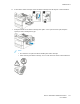User's Manual
Table Of Contents
- User Guide
- 1 Safety
- 2 Getting Started
- Parts of the Printer
- Power Options
- Accessing the Printer
- Introduction to Apps
- Information Pages
- The Embedded Web Server
- Accessing the Embedded Web Server
- Finding the IP Address of Your Printer
- Viewing the IP Printer Address on the Control Panel
- Obtaining the Printer IP Address from the Configuration Report
- Certificates for the Embedded Web Server
- Downloading the Configuration Report from the Embedded Web Server
- Using the Remote Control Panel Feature
- Installation and Setup
- Connecting the Printer
- Selecting a Connection Method
- Connecting to a Computer Using USB
- Connecting to a Wired Network
- Connecting to a Wireless Network
- Configuring the Printer for a Wireless Network
- Installing the Wireless Network Adapter
- Removing the Wireless Network Adapter
- Connecting to a Wi-Fi Network at the Control Panel
- Configuring the Primary Network at the Control Panel
- Connecting to Wi-Fi Direct
- Initial Printer Setup
- Configuring AirPrint
- Configuring Google Cloud Print
- Installing the Software
- More Information
- 3 Customize and Personalize
- 4 Xerox® Apps
- 5 Printing
- Printing Overview
- Selecting Printing Options
- Printing Features
- Managing Jobs
- Printing Special Job Types
- Selecting Paper Options for Printing
- Scaling
- Printing on Both Sides of the Paper
- Print Quality
- Image Options
- Image Shift
- Color Adjustments
- Printing Mirror Images
- Printing Multiple Pages to a Single Sheet
- Printing Booklets
- Using Special Pages
- Printing Watermarks for Windows
- Orientation
- Printing Banner Pages
- Selecting Job Completion Notification for Windows
- Using Custom Paper Sizes
- 6 Paper and Media
- Supported Paper
- Recommended Media
- Ordering Paper
- General Paper Loading Guidelines
- Paper That Can Damage Your Printer
- Paper Storage Guidelines
- Supported Paper Types and Weights
- Supported Standard Paper Sizes
- Supported Standard Paper Sizes for Automatic 2-Sided Printing
- Supported Paper Types and Weights for Automatic 2-Sided Printing
- Supported Custom Paper Sizes
- Cardstock
- Loading Paper
- Printing on Special Paper
- Supported Paper
- 7 Maintenance
- 8 Troubleshooting
- A Specifications
- B Regulatory Information
- Basic Regulations
- Safety Certification
- Material Safety Data Sheets
- C Recycling and Disposal
VVeerriiffyyiinngg PPaappeerr RReeggiissttrraattiioonn
1. At the printer control panel, press the Home button.
2. Log in as administrator. For details, refer to the System Administrator Guide at www.xerox.com/
office/VLC400docs.
3. Touch Device→Support→Image Position.
4. Select the source paper tray for the registration print.
a. Touch Paper Supply.
b. Touch the desired tray.
5. If your printer has automatic 2-sided printing, select the sides that you want to optimize.
• To select a sample registration page for adjusting side 1, touch Adjusted Side, then touch
Side 1.
• To select a sample registration page for adjusting both sides, touch Adjusted Side, then touch
Side 2.
6. Specify the consecutive number of sample pages to print.
a. Touch Print Settings.
b. To increase or decrease the number of sample pages, for Quantity, touch Plus (+) or Minus (-),
then touch OK.
7. To print the sample pages, touch Print Sample.
8. When printing is completed, touch Close.
9. On the sample pages, for Side 1, use a ruler to measure the distance of the printed image from
the top, bottom, left, and right edges.
Note: For identification, a single dot is printed on Side 1, and two dots are printed on Side
2.
10. For Side 2, measure the distance of the printed image from the top, bottom, left, and right edges.
11. If the image is centered, no adjustment is required. If not centered, adjust the paper registration.
For details, refer to Performing a Paper Registration Adjustment.
PPeerrffoorrmmiinngg aa PPaappeerr RReeggiissttrraattiioonn AAddjjuussttmmeenntt
1. At the control panel, press the Home button.
2. Log in as administrator. For details, refer to the System Administrator Guide at www.xerox.com/
office/VLC400docs.
126
Xerox
®
VersaLink
®
C400 Color Printer
User Guide
Maintenance