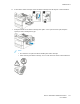User's Manual
Table Of Contents
- User Guide
- 1 Safety
- 2 Getting Started
- Parts of the Printer
- Power Options
- Accessing the Printer
- Introduction to Apps
- Information Pages
- The Embedded Web Server
- Accessing the Embedded Web Server
- Finding the IP Address of Your Printer
- Viewing the IP Printer Address on the Control Panel
- Obtaining the Printer IP Address from the Configuration Report
- Certificates for the Embedded Web Server
- Downloading the Configuration Report from the Embedded Web Server
- Using the Remote Control Panel Feature
- Installation and Setup
- Connecting the Printer
- Selecting a Connection Method
- Connecting to a Computer Using USB
- Connecting to a Wired Network
- Connecting to a Wireless Network
- Configuring the Printer for a Wireless Network
- Installing the Wireless Network Adapter
- Removing the Wireless Network Adapter
- Connecting to a Wi-Fi Network at the Control Panel
- Configuring the Primary Network at the Control Panel
- Connecting to Wi-Fi Direct
- Initial Printer Setup
- Configuring AirPrint
- Configuring Google Cloud Print
- Installing the Software
- More Information
- 3 Customize and Personalize
- 4 Xerox® Apps
- 5 Printing
- Printing Overview
- Selecting Printing Options
- Printing Features
- Managing Jobs
- Printing Special Job Types
- Selecting Paper Options for Printing
- Scaling
- Printing on Both Sides of the Paper
- Print Quality
- Image Options
- Image Shift
- Color Adjustments
- Printing Mirror Images
- Printing Multiple Pages to a Single Sheet
- Printing Booklets
- Using Special Pages
- Printing Watermarks for Windows
- Orientation
- Printing Banner Pages
- Selecting Job Completion Notification for Windows
- Using Custom Paper Sizes
- 6 Paper and Media
- Supported Paper
- Recommended Media
- Ordering Paper
- General Paper Loading Guidelines
- Paper That Can Damage Your Printer
- Paper Storage Guidelines
- Supported Paper Types and Weights
- Supported Standard Paper Sizes
- Supported Standard Paper Sizes for Automatic 2-Sided Printing
- Supported Paper Types and Weights for Automatic 2-Sided Printing
- Supported Custom Paper Sizes
- Cardstock
- Loading Paper
- Printing on Special Paper
- Supported Paper
- 7 Maintenance
- 8 Troubleshooting
- A Specifications
- B Regulatory Information
- Basic Regulations
- Safety Certification
- Material Safety Data Sheets
- C Recycling and Disposal
Adjustments and Maintenance Procedures
CCoolloorr RReeggiissttrraattiioonn
The printer automatically adjusts the color registration when automatic adjustment is enabled. You
can also adjust color registration manually any time the printer is idle. You must adjust the color
registration any time the printer is moved. If you are having printing problems, adjust the color
registration.
PPeerrffoorrmmiinngg aa CCoolloorr RReeggiissttrraattiioonn AAddjjuussttmmeenntt
A color-registration adjustment occurs every time a new toner cartridge is installed. You can run this
adjustment at other times as needed.
To perform a color-registration adjustment:
1. At the printer control panel, press the Home button.
2. Touch Device→Support→Color Registration.
3. To perform an Automatic Color Registration adjustment, touch Start.
4. At the successfully completed prompt, touch Close.
5. To exit the menu, touch X.
6. To return to the Home screen, press the Home button.
PPeerrffoorrmmiinngg aa CCoolloorr CCaalliibbrraattiioonn
The Color Calibration procedure is performed using the Embedded Web Server.
To perform a manual Color Calibration:
1. At your computer, open a Web browser. In the address field, type the IP address of the printer,
then press Enter or Return.
Note: If you do not know the IP address for your printer, refer to Finding the IP Address of
Your Printer.
2. Click System, then click Defaults & Policies.
3. Click Manual Color Adjustment.
4. Adjust the Photo and Text color levels as required.
5. To save the settings, click OK.
AAddjjuussttiinngg PPaappeerr RReeggiissttrraattiioonn
Use Adjust Paper Registration to adjust the placement of the printed image on the page. The
adjustment allows you to place the top, bottom, left, and right margins exactly where you want. You
can specify the image position on both the front and back sides of the paper, for each installed paper
tray.
Xerox
®
VersaLink
®
C400 Color Printer
User Guide
125
Maintenance