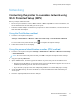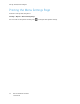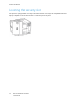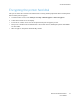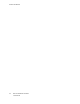User Manual
Table Of Contents
- 1 Safety
- 2 Learn about the Printer
- 3 Set up, Install, and Configure
- 4 Secure the Printer
- 5 Print
- 6 Use the Printer Menus
- 7 Maintain the Printer
- 8 Troubleshoot a Problem
- A Regulatory Information
- B Recycling and Disposal
Networking
CCoonnnneeccttiinngg tthhee pprriinntteerr ttoo aa wwiirreelleessss nneettwwoorrkk uussiinngg
WWii--FFii PPrrootteecctteedd SSeettuupp ((WWPPSS))
Before you begin, make sure that:
• The access point (wireless router) is WPS-certified or WPS-compatible. For more information, see
the documentation that came with your access point.
• A wireless network adapter is installed in your printer. For more information, see the instructions
that came with the adapter.
UUssiinngg tthhee PPuusshh BBuuttttoonn mmeetthhoodd
1. From the control panel, navigate to:
Settings > Network/Ports > Wireless > Wi-Fi Protected Setup > Start Push Button Method
For non-touch-screen printer models, press
to navigate through the settings.
2. Follow the instructions on the display.
UUssiinngg tthhee ppeerrssoonnaall iiddeennttiiffiiccaattiioonn nnuummbbeerr ((PPIINN)) mmeetthhoodd
1. From the control panel, navigate toSettings > Network/Ports > Wireless > Wi-Fi Protected Setup
> Start PIN Method
Note: For non-touchscreen printer models, press OK to navigate through the menu settings.
2. Copy the eight-digit WPS PIN.
3. Open a Web browser, and then type the IP address of your access point in the address field.
• View the printer IP address on the printer home screen. The IP address appears as four sets of
numbers separated by periods, such as 123.123.123.123.
• If you are using a proxy server, then temporarily disable it to load the web page correctly.
4. Access the WPS settings. For more information, see the documentation that came with your
access point.
5. Enter the eight-digit PIN, then save the changes.
Xerox
®
C310 Color Printer
User Guide
51
Set up, Install, and Configure