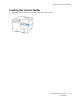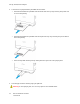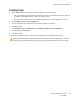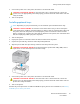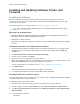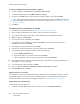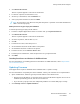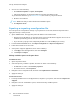User Manual
Table Of Contents
- 1 Safety
- 2 Learn about the Printer
- 3 Set up, Install, and Configure
- 4 Secure the Printer
- 5 Print
- 6 Use the Printer Menus
- 7 Maintain the Printer
- 8 Troubleshoot a Problem
- A Regulatory Information
- B Recycling and Disposal
3. Choose one of the following:
• Click Check for updates > I agree, start update.
• Upload the flash file. To upload the flash file, perform the following steps.
To get the latest firmware, go to www.xerox.com, and search for your printer model.
1. Browse to the flash file.
Note: Make sure that you have extracted the firmware zip file.
2. Click Upload > Start.
EExxppoorrttiinngg oorr iimmppoorrttiinngg aa ccoonnffiigguurraattiioonn ffiillee
You can export the configuration settings of your printer into a text file, and then import the file to
apply the settings to other printers.
1. Open a Web browser, then type the printer IP address in the address field.
• View the printer IP address on the printer home screen. The IP address appears as four sets of
numbers separated by periods, such as 123.123.123.123.
• If you are using a proxy server, temporarily disable it to load the Web page correctly.
2. From the Embedded Web Server, click Export Configuration or Import Configuration.
3. Follow the instructions on the screen.
4. If the printer supports applications, then do the following:
a. Click Apps, select the application, then click Configure.
b. Click Export or Import.
Adding available options in the print driver
For Windows users
1. Open the printers folder.
2. Select the printer you want to update, and then do either of the following:
• For Windows 7 or later, select Printer properties.
• For earlier versions, select Properties.
3. Navigate to the Configuration tab, and then select Update Now - Ask Printer.
4. Apply the changes.
For Macintosh users
1. From System Preferences in the Apple menu, navigate to your printer, and then select Options &
Supplies.
2. Navigate to the list of hardware options, and then add any installed options.
3. Apply the changes.
50
Xerox
®
C310 Color Printer
User Guide
Set up, Install, and Configure