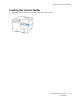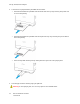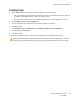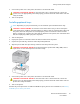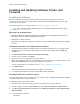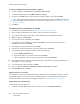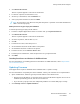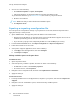User Manual
Table Of Contents
- 1 Safety
- 2 Learn about the Printer
- 3 Set up, Install, and Configure
- 4 Secure the Printer
- 5 Print
- 6 Use the Printer Menus
- 7 Maintain the Printer
- 8 Troubleshoot a Problem
- A Regulatory Information
- B Recycling and Disposal
LLiinnkkiinngg ttrraayyss
1. Open a Web browser, then type the printer IP address in the address field.
• You can locate the printer IP address on the home screen. The IP address appears as four sets
of numbers separated by periods, such as 123.123.123.123
• If you are using a proxy server, then temporarily disable it to load the web page correctly.
2. Click Settings > Paper > Tray Configuration.
3. Set the same paper size and paper type for the trays that you are linking.
4. Save the settings.
5. Click Settings > Device > Maintenance > Configuration Menu > Tray Configuration.
6. Set Tray Linking to Automatic.
7. Save the settings.
To unlink trays, make sure that no trays have the same paper size and paper type settings.
Warning: The temperature of the fuser varies according to the specified paper type. To avoid
printing issues, match the paper type setting in the printer with the paper loaded in the tray.
Xerox
®
C310 Color Printer
User Guide
43
Set up, Install, and Configure