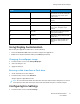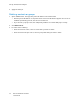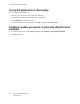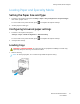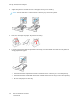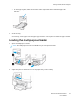User Manual
Table Of Contents
- 1 Safety
- 2 Learn about the Printer
- 3 Set up, Install, and Configure
- 4 Secure the Printer
- 5 Print
- 6 Use the Printer Menus
- 7 Maintain the Printer
- 8 Troubleshoot a Problem
- A Regulatory Information
- B Recycling and Disposal
Loading Paper and Specialty Media
SSeettttiinngg tthhee PPaappeerr SSiizzee aanndd TTyyppee
1. From the control panel, navigate to Settings > Paper > Tray Configuration > Paper Size/Type,
then select a paper source.
For non-touch-screen printer models, press
to navigate through the settings.
2. Set the paper size and type.
CCoonnffiigguurriinngg UUnniivveerrssaall ppaappeerr sseettttiinnggss
1. From the control panel, navigate to:
Settings > Paper > Media Configuration > Universal Setup
For non-touch-screen printer models, press
to navigate through the settings.
2. Configure the settings.
LLooaaddiinngg ttrraayyss
CAUTION—TIPPING HAZARD: To reduce the risk of equipment instability, load each tray
separately. Keep all other trays closed until needed.
1. Remove the tray.
Note: To avoid paper jams, do not remove trays while the printer is busy.
Xerox
®
C310 Color Printer
User Guide
37
Set up, Install, and Configure