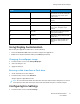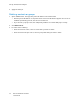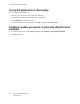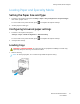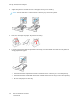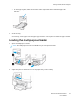User Manual
Table Of Contents
- 1 Safety
- 2 Learn about the Printer
- 3 Set up, Install, and Configure
- 4 Secure the Printer
- 5 Print
- 6 Use the Printer Menus
- 7 Maintain the Printer
- 8 Troubleshoot a Problem
- A Regulatory Information
- B Recycling and Disposal
Setting Up and Using the Accessibility Features
These features are supported only in some printer models.
AAccttiivvaattiinngg VVooiiccee GGuuiiddaannccee
NNaavviiggaattiinngg tthhee ssccrreeeenn uussiinngg ggeessttuurreess
• The gestures are applicable only when Voice Guidance is activated.
• Enable Magnification to use the zoom and pan gestures.
• Use a physical keyboard to type characters and adjust certain settings.
Gesture Function
Double-tap Select an option or item on the screen.
Triple-tap Zoom in or zoom out text and images.
Swipe right or swipe
down
Move to the next item on the screen.
Swipe left or swipe up Move to the previous item on the screen.
Pan Access parts of the zoomed image that are beyond the limits of the screen.
This gesture requires the use of two fingers to drag across a zoomed image.
Swipe up then left Exit an application and return to the home screen.
Swipe down then left
• Cancel a job.
• Go back to the previous setting.
• Exit the screen that appears without changing any setting or value.
Swipe up then down Repeat a spoken prompt.
EEnnaabblliinngg MMaaggnniiffiiccaattiioonn mmooddee
1. From the control panel, press and hold the 5 key until you hear a voice message.
2. Select Magnification mode.
3. Select OK.
For more information on navigating a magnified screen, refer to Navigating the screen using
gestures.
AAddjjuussttiinngg tthhee VVooiiccee GGuuiiddaannccee ssppeeeecchh rraattee
1. From the home screen, select Settings > Device > Accessibility > Speech Rate.
2. Select the speech rate.
Xerox
®
C310 Color Printer
User Guide
35
Set up, Install, and Configure