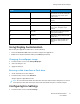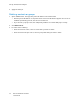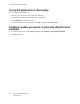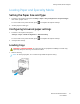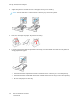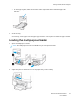User Manual
Table Of Contents
- 1 Safety
- 2 Learn about the Printer
- 3 Set up, Install, and Configure
- 4 Secure the Printer
- 5 Print
- 6 Use the Printer Menus
- 7 Maintain the Printer
- 8 Troubleshoot a Problem
- A Regulatory Information
- B Recycling and Disposal
Touch To
You can also access this setting by
touching the top section of the
home screen.
3 Change Language Change the language on the
display.
4 Settings Access the printer menus.
5 Eco-Settings Manage energy consumption,
noise, toner, and paper usage
settings.
6 Held Jobs Show the print jobs that are held
in the printer memory.
7 USB Drive Print photos and documents from
a flash drive.
8 Address Book Manage a contact list that other
applications on the printer can
access.
UUssiinngg DDiissppllaayy CCuussttoommiizzaattiioonn
Before using the application, make sure to do the following:
• Access the Embedded Web Server, and then configure the application.
• Enable and configure Slideshow Settings and Wallpaper Settings.
CChhaannggiinngg tthhee wwaallllppaappeerr iimmaaggee
1. From the home screen, touch Change Wallpaper.
2. Select an image to use.
3. Apply the changes.
RRuunnnniinngg aa sslliiddee sshhooww ffrroomm aa ffllaasshh ddrriivvee
1. Insert a flash drive into the USB port.
2. From the home screen, touch Slideshow.
Images appear in alphabetical order.
Note: You can remove the flash drive after the slide show starts, but the images are not stored
in the printer. If the slide show stops, then insert the flash drive again to view the images.
CCoonnffiigguurriinngg EEccoo--SSeettttiinnggss
1. From the home screen, touch Eco-Settings.
Xerox
®
C310 Color Printer
User Guide
31
Set up, Install, and Configure