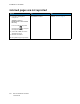User Manual
Table Of Contents
- 1 Safety
- 2 Learn about the Printer
- 3 Set up, Install, and Configure
- 4 Secure the Printer
- 5 Print
- 6 Use the Printer Menus
- 7 Maintain the Printer
- 8 Troubleshoot a Problem
- A Regulatory Information
- B Recycling and Disposal
• The Color Correction setting being used (Auto, Off, or Manual)
• The type of object being printed (text, graphics, or images)
• How the color of the object is specified in the software program (RGB or CMYK combinations)
If the software program does not specify colors with RGB or CMYK combinations, then the Color
Samples pages are not useful. Additionally, some software programs adjust the RGB or CMYK
combinations specified in the program through color management. In these situations, the printed
color may not be an exact match of the Color Samples pages.
TThhee pprriinntt aappppeeaarrss ttiinntteedd
Action Yes No
Step 1
Perform Color Adjust.
1 From the control panel,
navigate to:
Settings > Print > Quality >
Advanced Imaging > Color
Adjust
For non-touch-screen printer
models, press
to navigate
through the settings.
2 Print the document.
Does the print appear tinted?
Go to step 2. The problem is solved.
Step 2
1 From the control panel,
navigate to:
Settings > Print > Quality >
Advanced Imaging > Color
Balance
For non-touch-screen printer
models, press
to navigate
through the settings.
2 Adjust the settings.
3 Print the document.
Does the print appear tinted?
Contact customer support. The problem is solved.
Xerox
®
C310 Color Printer
User Guide
209
Troubleshoot a Problem