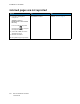User Manual
Table Of Contents
- 1 Safety
- 2 Learn about the Printer
- 3 Set up, Install, and Configure
- 4 Secure the Printer
- 5 Print
- 6 Use the Printer Menus
- 7 Maintain the Printer
- 8 Troubleshoot a Problem
- A Regulatory Information
- B Recycling and Disposal
TTrraayy lliinnkkiinngg ddooeess nnoott wwoorrkk
Action Yes No
Step 1
1 Check if the trays contain the
same paper size and type.
2 Check if the paper guides are
positioned correctly.
3 Print the document.
Do the trays link correctly?
The problem is solved. Go to step 2.
Step 2
1 From the control panel,
navigate to:
Settings > Paper > Tray
Configuration > Paper Size/
Type
For non-touch-screen printer
models, press
to navigate
through the settings.
2 Set the paper size and type to
match the paper loaded in the
linked trays.
3 Print the document.
Do the trays link correctly?
The problem is solved. Contact customer support.
204
Xerox
®
C310 Color Printer
User Guide
Troubleshoot a Problem