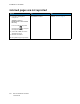User Manual
Table Of Contents
- 1 Safety
- 2 Learn about the Printer
- 3 Set up, Install, and Configure
- 4 Secure the Printer
- 5 Print
- 6 Use the Printer Menus
- 7 Maintain the Printer
- 8 Troubleshoot a Problem
- A Regulatory Information
- B Recycling and Disposal
Paper feed problems
EEnnvveellooppee sseeaallss wwhheenn pprriinnttiinngg
Action Yes No
Step 1
1 Use an envelope that has been
stored in a dry environment.
Printing on envelopes with high
moisture content can seal the
flaps.
2 Send the print job.
Does the envelope seal when
printing?
Go to step 2. The problem is solved.
Step 2
1 Make sure that paper type is
set to Envelope.
From the control panel,
navigate to:
Settings > Paper > Tray
Configuration > Paper Size/
Type
For non-touch-screen printer
models, press
to navigate
through the settings.
2 Send the print job.
Does the envelope seal when
printing?
Contact customer support. The problem is solved.
202
Xerox
®
C310 Color Printer
User Guide
Troubleshoot a Problem