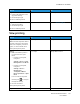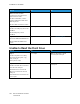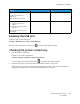User Manual
Table Of Contents
- 1 Safety
- 2 Learn about the Printer
- 3 Set up, Install, and Configure
- 4 Secure the Printer
- 5 Print
- 6 Use the Printer Menus
- 7 Maintain the Printer
- 8 Troubleshoot a Problem
- A Regulatory Information
- B Recycling and Disposal
Action Yes No
Step 3
Check if the flash drive is
supported.
Is the flash drive supported?
Go to step 4. Insert a supported flash drive.
Step 4
1 Check if the USB port is
enabled.
2 Remove, and then insert the
flash drive.
Does the printer recognize the
flash drive?
The problem is solved. Contact customer support.
EEnnaabblliinngg tthhee UUSSBB ppoorrtt
From the control panel, navigate to:
Settings > Network/Ports > USB > Enable USB Port
For non-touch-screen printer models, press
to navigate through the settings.
CChheecckkiinngg tthhee pprriinntteerr ccoonnnneeccttiivviittyy
1. Print the Network Setup Page.
From the control panel, navigate to:
Settings > Reports > Network > Network Setup Page
For non-touch-screen printer models, press
to navigate through the settings.
2. Check the first section of the page and confirm that the status is connected.
If the status is not connected, then the LAN drop may be inactive or the network cable may be
unplugged or malfunctioning. Contact your administrator for assistance.
Xerox
®
C310 Color Printer
User Guide
189
Troubleshoot a Problem