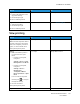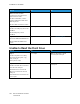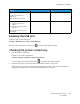User Manual
Table Of Contents
- 1 Safety
- 2 Learn about the Printer
- 3 Set up, Install, and Configure
- 4 Secure the Printer
- 5 Print
- 6 Use the Printer Menus
- 7 Maintain the Printer
- 8 Troubleshoot a Problem
- A Regulatory Information
- B Recycling and Disposal
Network connection problems
CCaannnnoott ooppeenn EEmmbbeeddddeedd WWeebb SSeerrvveerr
Action Yes No
Step 1
Check if you are using a supported
browser:
• Internet Explorer® version 11
or later
• Microsoft Edge
TM
• Safari version 6 or later
• Google Chrome
TM
version 32 or
later
• Mozilla Firefox version 24 or
later
Is your browser supported?
Go to step 2. Install a supported browser.
Step 2
Make sure that the printer IP
address is correct.
View the printer IP address:
• From the home screen
• From the TCP/IP section in the
Network/Ports menu
• By printing a network setup
page or menu settings page,
and then finding the TCP/IP
section
An IP address appears as four sets
of numbers separated by periods,
such as 123.123.123.123.
Is the printer IP address correct?
Go to step 3. Type the correct printer IP address
in the address field.
Step 3
Check if the printer is on.
Is the printer on?
Go to step 4. Turn on the printer.
Step 4
Check if the network connection is
working.
Is the network connection
working?
Go to step 5. Contact your administrator.
Step 5 Go to step 6. Secure the cable connections.
Xerox
®
C310 Color Printer
User Guide
187
Troubleshoot a Problem