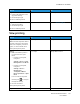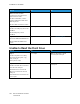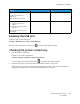User Manual
Table Of Contents
- 1 Safety
- 2 Learn about the Printer
- 3 Set up, Install, and Configure
- 4 Secure the Printer
- 5 Print
- 6 Use the Printer Menus
- 7 Maintain the Printer
- 8 Troubleshoot a Problem
- A Regulatory Information
- B Recycling and Disposal
Action Yes No
Step 7
Install the correct print driver.
Is the printer responding?
The problem is solved. Go to step 8.
Step 8
Turn off the printer, wait for about
10 seconds, and then turn on the
printer.
Is the printer responding?
The problem is solved. Contact customer support.
JJoobb pprriinnttss ffrroomm tthhee wwrroonngg ttrraayy oorr oonn tthhee wwrroonngg ppaappeerr
Action Yes No
Step 1
1 Check if you are printing on
the correct paper.
2 Print the document.
Is the document printed on the
correct paper?
Go to step 2. Load the correct paper size and
paper type.
Step 2
1 Depending on your operating
system, specify the paper size
and paper type from the
Printing Preferences or Print
dialog.
• Make sure that the settings
match the paper loaded in
the tray.
• You can also change the
settings on the printer
control panel.
2 Print the document.
Is the document printed from the
correct tray or on the correct
paper?
The problem is solved. Go to step 3.
Step 3
1 Check if the trays are not
linked.
For more information, refer
toLinking trays.
2 Print the document.
Is the document printed from the
correct tray?
The problem is solved. Contact customer support.
186
Xerox
®
C310 Color Printer
User Guide
Troubleshoot a Problem