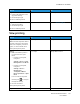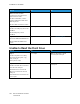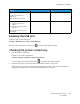User Manual
Table Of Contents
- 1 Safety
- 2 Learn about the Printer
- 3 Set up, Install, and Configure
- 4 Secure the Printer
- 5 Print
- 6 Use the Printer Menus
- 7 Maintain the Printer
- 8 Troubleshoot a Problem
- A Regulatory Information
- B Recycling and Disposal
TThhee pprriinntteerr iiss nnoott rreessppoonnddiinngg
Action Yes No
Step 1
Check if the power cord is
connected to the electrical outlet.
To avoid the risk of fire or electrical
shock, connect the power cord to
an appropriately rated
andproperly grounded electrical
outlet that is near the product and
easily accessible.
Is the printer responding?
The problem is solved. Go to step 2.
Step 2
Check if the electrical outlet is
turned off by a switch or breaker.
Is the electrical outlet turned off
by a switch or breaker?
Turn on the switch or reset the
breaker.
Go to step 3.
Step 3
Check if the printer is on.
Is the printer on?
Go to step 4. Turn on the printer.
Step 4
Check if the printer is in Sleep or
Hibernate mode.
Is the printer in Sleep or Hibernate
mode?
Press the power button to wake
the printer.
Go to step 5.
Step 5
Check if the cables connecting the
printer and the computer are
inserted to the correct ports.
Are the cables inserted to the
correct ports?
Go to step 6. Insert the cables to the correct
ports.
Step 6
Turn off the printer, install the
hardware options, and then turn
on the printer.
For more information, see the
documentation that came with
the option.
Is the printer responding?
The problem is solved. Go to step 7.
Xerox
®
C310 Color Printer
User Guide
185
Troubleshoot a Problem