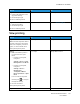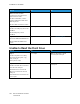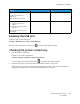User Manual
Table Of Contents
- 1 Safety
- 2 Learn about the Printer
- 3 Set up, Install, and Configure
- 4 Secure the Printer
- 5 Print
- 6 Use the Printer Menus
- 7 Maintain the Printer
- 8 Troubleshoot a Problem
- A Regulatory Information
- B Recycling and Disposal
Action Yes No
2 Resolve any error messages
that appear on the display.
3 Resend the print job.
Is the document printed?
Step 3
1 Check if the ports are working
and if the cables are securely
connected to the computer
and the printer.
For more information, see the
setup documentation that
came with the printer.
2 Resend the print job.
Is the document printed?
The problem is solved. Go to step 4.
Step 4
1 Turn off the printer, wait for
about 10 seconds, and then
turn it back on.
2 Resend the print job.
Is the document printed?
The problem is solved. Go to step 5.
Step 5
1 Remove, and then reinstall the
printer software.
The printer software is
available at www.xerox.com.
2 Resend the print job.
Is the document printed?
The problem is solved. Contact customer support.
184
Xerox
®
C310 Color Printer
User Guide
Troubleshoot a Problem