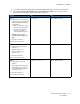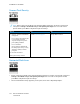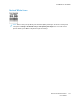User Manual
Table Of Contents
- 1 Safety
- 2 Learn about the Printer
- 3 Set up, Install, and Configure
- 4 Secure the Printer
- 5 Print
- 6 Use the Printer Menus
- 7 Maintain the Printer
- 8 Troubleshoot a Problem
- A Regulatory Information
- B Recycling and Disposal
RReeppeeaattiinngg DDeeffeeccttss
Note: Before solving the problem, print the Print Quality Test Pages. From the control panel,
navigate to Settings > Troubleshooting > Print Quality Test Pages. For non-touch-screen
printer models, press OK to navigate through the settings.
Action Yes No
1 Using the Print Quality Test
Pages, measure the distance
between the repeating defects
on the affected color page.
2 Check if the repeating defects
match any of the following
measurements: Imaging kit
• 94.20mm (3.71in.)
• 29.80mm (1.17in.)
• 23.20mm (0.91in.)
Developer unit
• 43.90mm (1.73in.)
• 45.50mm (1.79in.)
Transfer module
• 37.70mm (1.48in.)
• 78.50mm (3.09in.)
• 55mm (2.17in.)
Fuser
• 79.80mm (3.14in.)
• 94.30mm (3.71in.)
Do the repeating defects match
any of the measurements?
Take note of the distance, and
then contact customer support.
Take note of the distance, and
then contact customer support.
Xerox
®
C310 Color Printer
User Guide
179
Troubleshoot a Problem