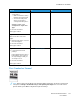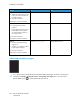User Manual
Table Of Contents
- 1 Safety
- 2 Learn about the Printer
- 3 Set up, Install, and Configure
- 4 Secure the Printer
- 5 Print
- 6 Use the Printer Menus
- 7 Maintain the Printer
- 8 Troubleshoot a Problem
- A Regulatory Information
- B Recycling and Disposal
Action Yes No
Step 1
1 Adjust the paper guides in the
tray to the correct position for
the paper loaded.
2 Print the document.
Are text or images cut off?
Go to step 2. The problem is solved.
Step 2
1 Depending on your operating
system, specify the paper size
from the Printing Preferences
or Print dialog.
• Make sure that the setting
matches the paper loaded.
• You can also change the
setting on the printer
control panel. Navigate to:
Settings > Paper > Tray
Configuration > Paper Size/
Type
2 Print the document.
Are text or images cut off?
Go to step 3. The problem is solved.
Step 3
1 Remove, and then insert the
imaging kit.
Do not expose the imaging kit
to direct light. Extended
exposure to light may cause
print quality problems.
Do not touch the
photoconductor drum under
the imaging kit. Doing so may
affect the quality of future
print jobs.
2 Print the document.
Are text or images cut off?
Contact customer support. The problem is solved.
TToonneerr EEaassiillyy RRuubbss OOffff
170
Xerox
®
C310 Color Printer
User Guide
Troubleshoot a Problem