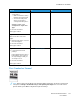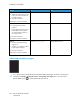User Manual
Table Of Contents
- 1 Safety
- 2 Learn about the Printer
- 3 Set up, Install, and Configure
- 4 Secure the Printer
- 5 Print
- 6 Use the Printer Menus
- 7 Maintain the Printer
- 8 Troubleshoot a Problem
- A Regulatory Information
- B Recycling and Disposal
MMiissssiinngg CCoolloorrss
Note: Before solving the problem, print the Print Quality Test Pages. From the control panel,
navigate to Settings > Troubleshooting > Print Quality Test Pages. For non-touch-screen
printer models, press OK to navigate through the settings.
Action Yes No
1 Remove the toner cartridge of
the missing color.
2 Remove the imaging kit.
Do not expose the imaging kit
to direct light. Extended
exposure to light may cause
print quality problems.
Do not touch the
photoconductor drum under
the imaging kit. Doing so may
affect the quality of future
print jobs.
3 Remove, and then insert the
developer unit of the missing
color.
4 Insert the imaging kit.
5 Insert the toner cartridge.
6 Print the document.
Are some colors missing on prints?
Contact customer support. The problem is solved.
MMoottttlleedd PPrriinntt aanndd DDoottss
Note: Before solving the problem, print the Print Quality Test Pages. From the control panel,
navigate to Settings > Troubleshooting > Print Quality Test Pages. For non-touch-screen
printer models, press OK to navigate through the settings.
164
Xerox
®
C310 Color Printer
User Guide
Troubleshoot a Problem