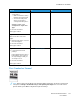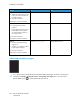User Manual
Table Of Contents
- 1 Safety
- 2 Learn about the Printer
- 3 Set up, Install, and Configure
- 4 Secure the Printer
- 5 Print
- 6 Use the Printer Menus
- 7 Maintain the Printer
- 8 Troubleshoot a Problem
- A Regulatory Information
- B Recycling and Disposal
Action Yes No
Settings > Paper > Tray
Configuration > Paper Size/
Type
2 Print the document.
Is the print light?
Step 5
Check if paper has texture or
rough finishes.
Are you printing on textured or
rough paper?
Go to step 6. Go to step 7.
Step 6
1 Replace textured or rough
paper with plain paper.
2 Print the document.
Is the print light?
Go to step 7. The problem is solved.
Step 7
1 Load paper from a fresh
package.
Paper absorbs moisture due to
high humidity. Store paper in
its original wrapper until you
are ready to use it.
2 Print the document.
Is the print light?
Go to step 8. The problem is solved.
Step 8
1 Remove, and then insert the
imaging kit.
Do not expose the imaging kit
to direct light. Extended
exposure to light may cause
print quality problems.
Do not touch the
photoconductor drum under
the imaging kit. Doing so may
affect the quality of future
print jobs.
2 Print the document.
Is the print light?
Contact customer support. The problem is solved.
Xerox
®
C310 Color Printer
User Guide
163
Troubleshoot a Problem