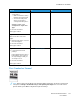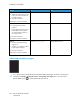User Manual
Table Of Contents
- 1 Safety
- 2 Learn about the Printer
- 3 Set up, Install, and Configure
- 4 Secure the Printer
- 5 Print
- 6 Use the Printer Menus
- 7 Maintain the Printer
- 8 Troubleshoot a Problem
- A Regulatory Information
- B Recycling and Disposal
Note: Before solving the problem, print the Print Quality Test Pages. From the control panel,
navigate to Settings > Troubleshooting > Print Quality Test Pages. For non-touch-screen
printer models, press OK to navigate through the settings.
Action Yes No
Step 1
1 Perform Color Adjust.
From the control panel,
navigate to:
Settings > Print > Quality >
Advanced Imaging > Color
Adjust
2 Print the document.
Is the print light?
Go to step 2. The problem is solved.
Step 2
1 Depending on your operating
system, increase toner
darkness from the Printing
Preferences or Print dialog.
You can also change the
setting on the printer control
panel. Navigate to:
Settings > Print > Quality >
Toner Darkness
2 Print the document.
Is the print light?
Go to step 3. The problem is solved.
Step 3
1 Turn off Color Saver.
From the control panel,
navigate to:
Settings > Print > Quality >
Color Saver
2 Print the document.
Is the print light?
Go to step 4. The problem is solved.
Step 4
1 Depending on your operating
system, specify the paper type
from the Printing Preferences
or Print dialog.
• Make sure that the setting
matches the paper loaded.
• You can also change the
setting on the printer
control panel. Navigate to:
Go to step 5. The problem is solved.
162
Xerox
®
C310 Color Printer
User Guide
Troubleshoot a Problem