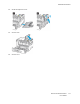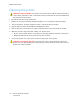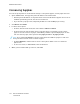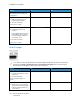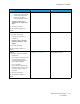User Manual
Table Of Contents
- 1 Safety
- 2 Learn about the Printer
- 3 Set up, Install, and Configure
- 4 Secure the Printer
- 5 Print
- 6 Use the Printer Menus
- 7 Maintain the Printer
- 8 Troubleshoot a Problem
- A Regulatory Information
- B Recycling and Disposal
GGrraayy oorr CCoolloorreedd BBaacckkggrroouunndd
Note: Before solving the problem, print the Print Quality Test Pages. From the control panel,
navigate to Settings > Troubleshooting > Print Quality Test Pages. For non-touch-screen
printer models, press OK to navigate through the settings.
Action Yes No
Step 1
1 Perform Color Adjust.
From the control panel,
navigate to:
Settings > Print > Quality >
Advanced Imaging > Color
Adjust
2 Print the document.
Does gray or colored background
appear on prints?
Go to step 2. The problem is solved.
Step 2
1 Remove, and then insert the
imaging kit.
Do not expose the imaging kit
to direct light. Extended
exposure to light may cause
print quality problems.
Do not touch the
photoconductor drum under
the imaging kit. Doing so may
affect the quality of future
print jobs.
2 Print the document.
Does gray or colored background
appear on prints?
Contact customer support. The problem is solved.
160
Xerox
®
C310 Color Printer
User Guide
Troubleshoot a Problem