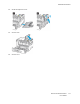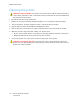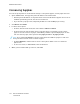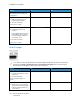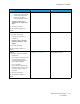User Manual
Table Of Contents
- 1 Safety
- 2 Learn about the Printer
- 3 Set up, Install, and Configure
- 4 Secure the Printer
- 5 Print
- 6 Use the Printer Menus
- 7 Maintain the Printer
- 8 Troubleshoot a Problem
- A Regulatory Information
- B Recycling and Disposal
Action Yes No
Are you printing on textured or
rough paper?
Step 5
1 Replace textured or rough
paper with plain paper.
2 Print the document.
Is the print too dark?
Go to step 6. The problem is solved.
Step 6
1 Load paper from a fresh
package.
Paper absorbs moisture due to
high humidity. Store paper in
its original wrapper until you
are ready to use it.
2 Print the document.
Is the print too dark?
Contact customer support. The problem is solved.
GGhhoosstt IImmaaggeess
Note: Before solving the problem, print the Print Quality Test Pages. From the control panel,
navigate to Settings > Troubleshooting > Print Quality Test Pages. For non-touch-screen
printer models, press OK to navigate through the settings.
Action Yes No
Step 1
1 Load the tray with the correct
paper type.
2 Print the document.
Do ghost images appear on
prints?
Go to step 2. The problem is solved.
Step 2
1 Depending on your operating
system, specify the paper type
from the Printing Preferences
or Print dialog.
Go to step 3. The problem is solved.
158
Xerox
®
C310 Color Printer
User Guide
Troubleshoot a Problem