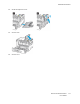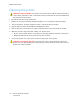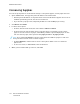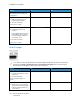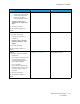User Manual
Table Of Contents
- 1 Safety
- 2 Learn about the Printer
- 3 Set up, Install, and Configure
- 4 Secure the Printer
- 5 Print
- 6 Use the Printer Menus
- 7 Maintain the Printer
- 8 Troubleshoot a Problem
- A Regulatory Information
- B Recycling and Disposal
Saving energy and paper
CCoonnffiigguurriinngg tthhee ppoowweerr ssaavvee mmooddee sseettttiinnggss
To save power when the printer is idle for a specified amount of time, you can configure the printer to
go into Sleep Mode, Hibernate, or schedule Power Modes for specific times of day.
1. Open a Web browser, then type the printer IP address in the address field.
• View the printer IP address on the printer home screen. The IP address appears as four sets of
numbers separated by periods, such as 123.123.123.123.
• If you are using a proxy server, temporarily disable it to load the Web page correctly.
2. Click Device > Power Management.
3. To set how the printer reacts after printing, for Sleep Mode Profile, click the down arrow, then
select an option:
• Stay Awake after printing
• Enter Sleep Mode after printing
4. To specify how and when the printer times out, for Timeouts, select options:
• For Sleep Mode, select a time range from 1–120 minutes.
• For Hibernate Timeout, to specify the printer never to go into Timeout, select Disabled. To
specify the printer to go into Timeout, click the down arrow, then select an option between 1
hour and 1 month.
• For Hibernate Timeout on Connection, to configure the printer not to go into Hibernate, select
Do Not Hibernate. To configure the printer to go into Hibernate Timeout on Connection,
select Hibernate.
5. To set the printer to use a pre-configured schedule, for Schedule Power Modes, type an Action,
Day(s), and a Time.
• Actions include Sleep, Wake, or Hibernate.
• Day(s) can include a single day of the week, or a schedule, such as Every day, Weekdays, or
Weekends.
6. After you create a Schedule Power Modes option, to save the option, click Add.
7. When you are finished, click Save.
AAddjjuussttiinngg tthhee bbrriigghhttnneessss ooff tthhee ddiissppllaayy
Note: This setting is available only in some printer models.
1. From the control panel, navigate to:
Settings > Device > Preferences
For non-touch-screen printer models, press
to navigate through the settings.
2. In the Screen Brightness menu, adjust the setting.
Xerox
®
C310 Color Printer
User Guide
153
Maintain the Printer