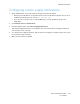User Manual
Table Of Contents
- 1 Safety
- 2 Learn about the Printer
- 3 Set up, Install, and Configure
- 4 Secure the Printer
- 5 Print
- 6 Use the Printer Menus
- 7 Maintain the Printer
- 8 Troubleshoot a Problem
- A Regulatory Information
- B Recycling and Disposal
Configuring custom supply notifications
1. Open a Web browser, then in the address field, type the printer IP address.
• View the printer IP address on the printer home screen. The IP address appears as four sets of
numbers separated by periods, such as 123.123.123.123.
• If you are using a proxy server, to load the Web page correctly, disable the proxy server
temporarily.
2. Click Settings > Device > Notifications.
3. From the Supplies menu, click Custom Supply Notifications.
The Custom Supply Notification screen appears. This screen shows all of the supply notification
options that you can configure.
4. To configure each supply notification, click the name of the supply to expand its pane, then select
the notifications that you want.
5. When you are finished, click Save.
Xerox
®
C310 Color Printer
User Guide
139
Maintain the Printer