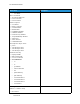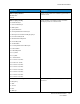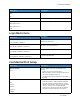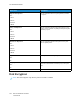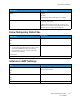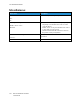User Manual
Table Of Contents
- 1 Safety
- 2 Learn about the Printer
- 3 Set up, Install, and Configure
- 4 Secure the Printer
- 5 Print
- 6 Use the Printer Menus
- 7 Maintain the Printer
- 8 Troubleshoot a Problem
- A Regulatory Information
- B Recycling and Disposal
Menu Item
Description
• KDC Port
• KDC Realm
Import Kerberos File
Miscellaneous Settings
• Character Encoding
• Disable Revers IP Lookups
– Yes
– No
CCeerrttiiffiiccaattee MMaannaaggeemmeenntt
Menu item
Description
Configure Certificate Auto Update
• On
• Off
To configure certificate auto update, the printer must
be joined to an Active Directory Domain.
Configure Certificate Defaults
• Common Name
• Organization Name
• Unit Name
• Country/Region
• Province Name
• City Name
• Subject Alternative Name
The settings defined on the Set Certificate Defaults
window are used as the defaults for all generated
certificates.
Common Name: Leave this field bland to default the
Common Name to the hostname.
Organization Name: Leave this field blank to use the
manufacturer name as the Organization Name.
Country/Region: The country Name (C) must conform
to ISO 3166 (2 characters only) or the certificate will
not be generated.
Subject Alternate Name: The Alternative Name (AN)
and prefix must confirm to RFC 2459 or the
certificate will not be generated. If you want the
Subject Alternate Name.
Device Certificates
• Generate
• Import
• Delete
The Device Certificates that are installed on the
printer appear in the table below. Details include
their Friendly Name, Common Name, Issuer Common
Name, dates of validity, and an indication if they are
signed or unsigned.
Manage CA Certificates
• Upload CA
• Delete
The Manage CA Certificates area shows any
certificate authority certificates that are uploaded to
the printer.
If a CA certificate is uploaded, the table shows the
CA Common Name and the dates of validity.
Xerox
®
C310 Color Printer
User Guide
123
Use the Printer Menus