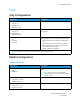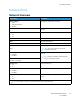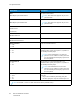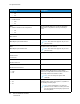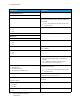User Manual
Table Of Contents
- User Guide
- 1 Safety
- 2 Learn About the Printer
- 3 Set up, install, and configure
- Selecting a Location for the Printer
- Attaching Cables
- Setting up and Using the Home Screen Applications
- Loading Paper and Specialty Media
- Installing and Updating Software, Drivers, and Firmware
- Installing the Software
- Operating System Requirements
- Installing the Print Drivers for a Windows Network Printer
- Installing the Windows Print Driver .zip File
- Installing the Print Drivers for a Windows USB Printer
- Installing the Printer as a Web Service on Devices
- Installing the Drivers and Utilities for MacOS
- Installing Print Drivers and Utilities for UNIX and Linux
- Updating Firmware
- Exporting or importing a configuration file
- Installing the Software
- Networking
- Printing the Menu Settings Page
- 4 Secure the printer
- 5 Print
- 6 Use printer menus
- 7 Maintain the Printer
- 8 Troubleshoot a problem
- Print Quality Problems
- Printing Problems
- Print Quality is Poor
- Blank or White Pages
- Dark Print
- Ghost Images
- Gray or Colored Background
- Incorrect Margins
- Light Print
- Missing Colors
- Mottled Print and Dots
- Paper Curl
- Print Crooked or Skewed
- Solid Color or Black Images
- Text or Images Cut Off
- Toner Easily Rubs Off
- Uneven Print Density
- Horizontal Dark Lines
- Vertical Dark Lines
- Horizontal White Lines
- Vertical White Lines
- Repeating Defects
- Print Jobs do not Print
- Slow Printing
- Job Prints from the Wrong Tray or on the Wrong Paper
- Print Quality is Poor
- The Printer is not Responding
- Network Connection Problems
- Issues with Supplies
- Clearing Jams
- Paper Feed Problems
- Color Quality Problems
- Contacting Customer Support
- A Regulatory Information
- Basic Regulations
- Noise Emission Levels
- Static Sensitivity Notice
- ENERGY STAR
- Temperature Information
- Información de la energía de México
- Laser Notice
- Power
- Regulatory Notices for Wireless Products
- Federal Communications Commission (FCC) Compliance Information Statement
- Innovation, Science and Economic Development Canada Compliance Statement
- Germany
- Turkey RoHS Regulation
- Ukraine RoHS Compliance
- Material Safety Data Sheets
- Basic Regulations
- B Recycling and Disposal
WWii--FFii DDiirreecctt
Menu Item
Description
Enable Wi-Fi Direct
• On
• Off*
Set the printer to connect directly to Wi-Fi devices.
Wi-Fi Direct Name Specify the name of the Wi-Fi Direct network.
Wi-Fi Direct Password Set the password to authenticate and validate users
on a Wi-Fi connection.
Show Password on Setup Page
• Off
• On*
Show the Wi-Fi Direct Password on the Network
Setup Page.
Preferred Channel Number
• 1–11
• Auto*
Set the preferred channel of the Wi-Fi network.
Group Owner IP Address Specify the IP address of the group owner.
Auto-Accept Push Button Requests
• Off*
• On
Accept requests to connect to the network
automatically.
Note: Accepting clients automatically is not
secured.
Note: An asterisk (*) next to a value indicates the factory default setting.
EEtthheerrnneett
Menu Item
Description
Network Speed Show the speed of an active network adapter.
IPv4
• Enable DHCP
– On*
– Off
Enable Dynamic Host Configuration Protocol (DHCP).
Note: DHCP is a standard protocol that allows
a server to distribute IP addressing and
configuration information dynamically to
clients.
IPv4
• Set Static IP Address
– IP Address
– Netmask
– Gateway
Set the static IP address of your printer.
IPv6
• Enable IPv6
Enable IPv6 in the printer.
Xerox
®
C230 Color Printer
User Guide
87
Use printer menus