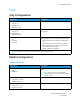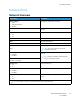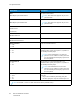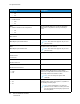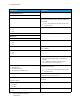User Manual
Table Of Contents
- User Guide
- 1 Safety
- 2 Learn About the Printer
- 3 Set up, install, and configure
- Selecting a Location for the Printer
- Attaching Cables
- Setting up and Using the Home Screen Applications
- Loading Paper and Specialty Media
- Installing and Updating Software, Drivers, and Firmware
- Installing the Software
- Operating System Requirements
- Installing the Print Drivers for a Windows Network Printer
- Installing the Windows Print Driver .zip File
- Installing the Print Drivers for a Windows USB Printer
- Installing the Printer as a Web Service on Devices
- Installing the Drivers and Utilities for MacOS
- Installing Print Drivers and Utilities for UNIX and Linux
- Updating Firmware
- Exporting or importing a configuration file
- Installing the Software
- Networking
- Printing the Menu Settings Page
- 4 Secure the printer
- 5 Print
- 6 Use printer menus
- 7 Maintain the Printer
- 8 Troubleshoot a problem
- Print Quality Problems
- Printing Problems
- Print Quality is Poor
- Blank or White Pages
- Dark Print
- Ghost Images
- Gray or Colored Background
- Incorrect Margins
- Light Print
- Missing Colors
- Mottled Print and Dots
- Paper Curl
- Print Crooked or Skewed
- Solid Color or Black Images
- Text or Images Cut Off
- Toner Easily Rubs Off
- Uneven Print Density
- Horizontal Dark Lines
- Vertical Dark Lines
- Horizontal White Lines
- Vertical White Lines
- Repeating Defects
- Print Jobs do not Print
- Slow Printing
- Job Prints from the Wrong Tray or on the Wrong Paper
- Print Quality is Poor
- The Printer is not Responding
- Network Connection Problems
- Issues with Supplies
- Clearing Jams
- Paper Feed Problems
- Color Quality Problems
- Contacting Customer Support
- A Regulatory Information
- Basic Regulations
- Noise Emission Levels
- Static Sensitivity Notice
- ENERGY STAR
- Temperature Information
- Información de la energía de México
- Laser Notice
- Power
- Regulatory Notices for Wireless Products
- Federal Communications Commission (FCC) Compliance Information Statement
- Innovation, Science and Economic Development Canada Compliance Statement
- Germany
- Turkey RoHS Regulation
- Ukraine RoHS Compliance
- Material Safety Data Sheets
- Basic Regulations
- B Recycling and Disposal
Menu Item
Description
IPv6
Manually Assigned IPV6 Address
Assign the IPv6 address.
Note: This menu item appears only in some
printer models.
IPv6
Manually Assigned IPV6 Router
Assign the IPv6 router address.
Note: This menu item appears only in some
printer models.
IPv6
Address Prefix
0–128 (64*)
Specify the address prefix.
IPv6
All IPv6 Addresses
Show all IPv6 addresses.
IPv6
All IPv6 Router Addresses
Show all IPv6 router addresses.
Network Address
• UAA
• LAA
View the network addresses.
PCL SmartSwitch
• On*
• Off
Set the printer to switch automatically to PCL
emulation when a print job requires it, regardless of
the default printer language.
Note: If PCL SmartSwitch is off, then the
printer does not examine incoming data and
uses the default printer language specified in
the Setup menu.
PS SmartSwitch
• On*
• Off
Set the printer to switch automatically to PS
emulation when a print job requires it, regardless of
the default printer language
Note: If PS SmartSwitch is off, then the
printer does not examine incoming data and
uses the default printer language specified in
the Setup menu.
Mac Binary PS
• Auto*
• On
• Off
Set the printer to process Macintosh binary PostScript
print jobs.
• On processes raw binary PostScript print jobs.
• Off filters print jobs using the standard protocol.
Note: An asterisk (*) next to a value indicates the factory default setting.
86
Xerox
®
C230 Color Printer
User Guide
Use printer menus