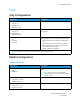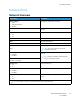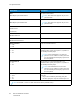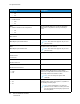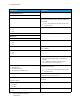User Manual
Table Of Contents
- User Guide
- 1 Safety
- 2 Learn About the Printer
- 3 Set up, install, and configure
- Selecting a Location for the Printer
- Attaching Cables
- Setting up and Using the Home Screen Applications
- Loading Paper and Specialty Media
- Installing and Updating Software, Drivers, and Firmware
- Installing the Software
- Operating System Requirements
- Installing the Print Drivers for a Windows Network Printer
- Installing the Windows Print Driver .zip File
- Installing the Print Drivers for a Windows USB Printer
- Installing the Printer as a Web Service on Devices
- Installing the Drivers and Utilities for MacOS
- Installing Print Drivers and Utilities for UNIX and Linux
- Updating Firmware
- Exporting or importing a configuration file
- Installing the Software
- Networking
- Printing the Menu Settings Page
- 4 Secure the printer
- 5 Print
- 6 Use printer menus
- 7 Maintain the Printer
- 8 Troubleshoot a problem
- Print Quality Problems
- Printing Problems
- Print Quality is Poor
- Blank or White Pages
- Dark Print
- Ghost Images
- Gray or Colored Background
- Incorrect Margins
- Light Print
- Missing Colors
- Mottled Print and Dots
- Paper Curl
- Print Crooked or Skewed
- Solid Color or Black Images
- Text or Images Cut Off
- Toner Easily Rubs Off
- Uneven Print Density
- Horizontal Dark Lines
- Vertical Dark Lines
- Horizontal White Lines
- Vertical White Lines
- Repeating Defects
- Print Jobs do not Print
- Slow Printing
- Job Prints from the Wrong Tray or on the Wrong Paper
- Print Quality is Poor
- The Printer is not Responding
- Network Connection Problems
- Issues with Supplies
- Clearing Jams
- Paper Feed Problems
- Color Quality Problems
- Contacting Customer Support
- A Regulatory Information
- Basic Regulations
- Noise Emission Levels
- Static Sensitivity Notice
- ENERGY STAR
- Temperature Information
- Información de la energía de México
- Laser Notice
- Power
- Regulatory Notices for Wireless Products
- Federal Communications Commission (FCC) Compliance Information Statement
- Innovation, Science and Economic Development Canada Compliance Statement
- Germany
- Turkey RoHS Regulation
- Ukraine RoHS Compliance
- Material Safety Data Sheets
- Basic Regulations
- B Recycling and Disposal
WWiirreelleessss
Menu Item
Description
Setup On Printer Panel
• Choose Network
• Add Wi-Fi Network
– Network Name
– Network Mode
Infrastructure
• Wireless Security Mode
– Disabled*
– WEP
– WPA2/WPA - Personal
– WPA2 - Personal
Determine the wireless network that the printer
connects to.
Note: This menu item appears as Wireless
Connection Setup in the Embedded Web
Server.
Wi-Fi Protected Setup
• Start Push Button Method
• Start PIN Method
Establish a wireless network and enable network
security.
• Start Push Button Method connects the printer to
a wireless network when buttons on both the
printer and the access point (wireless router) are
pressed within a given time.
• Start PIN Method connects the printer to a
wireless network when a PIN on the printer is
entered into the wireless settings of the access
point.
Compatibility
• 802.11b/g/n (2.4GHz)
• 802.11a/b/g/n/ac (2.4GHz/5GHz)*
• 802.11a/n/ac (5GHz)
Specify the wireless standard for the wireless
network.
Wireless Security Mode
• Disabled*
• WEP
• WPA2/WPA-Personal
• WPA2-Personal
• 802.1x - RADIUS
Set the type of security for connecting the printer to
wireless devices.
WEP Authentication Mode
• Auto*
• Open
• Shared
Set the type of Wireless Encryption Protocol (WEP)
used by the printer.
Note: This menu item appears only if Wireless
Security Mode is set to WEP.
Set WEP Key
Specify a WEP password for secure wireless
connection.
Note: This menu item appears only if Wireless
Security Mode is set to WEP.
84
Xerox
®
C230 Color Printer
User Guide
Use printer menus