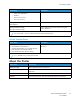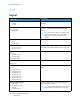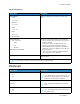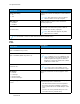User Manual
Table Of Contents
- User Guide
- 1 Safety
- 2 Learn About the Printer
- 3 Set up, install, and configure
- Selecting a Location for the Printer
- Attaching Cables
- Setting up and Using the Home Screen Applications
- Loading Paper and Specialty Media
- Installing and Updating Software, Drivers, and Firmware
- Installing the Software
- Operating System Requirements
- Installing the Print Drivers for a Windows Network Printer
- Installing the Windows Print Driver .zip File
- Installing the Print Drivers for a Windows USB Printer
- Installing the Printer as a Web Service on Devices
- Installing the Drivers and Utilities for MacOS
- Installing Print Drivers and Utilities for UNIX and Linux
- Updating Firmware
- Exporting or importing a configuration file
- Installing the Software
- Networking
- Printing the Menu Settings Page
- 4 Secure the printer
- 5 Print
- 6 Use printer menus
- 7 Maintain the Printer
- 8 Troubleshoot a problem
- Print Quality Problems
- Printing Problems
- Print Quality is Poor
- Blank or White Pages
- Dark Print
- Ghost Images
- Gray or Colored Background
- Incorrect Margins
- Light Print
- Missing Colors
- Mottled Print and Dots
- Paper Curl
- Print Crooked or Skewed
- Solid Color or Black Images
- Text or Images Cut Off
- Toner Easily Rubs Off
- Uneven Print Density
- Horizontal Dark Lines
- Vertical Dark Lines
- Horizontal White Lines
- Vertical White Lines
- Repeating Defects
- Print Jobs do not Print
- Slow Printing
- Job Prints from the Wrong Tray or on the Wrong Paper
- Print Quality is Poor
- The Printer is not Responding
- Network Connection Problems
- Issues with Supplies
- Clearing Jams
- Paper Feed Problems
- Color Quality Problems
- Contacting Customer Support
- A Regulatory Information
- Basic Regulations
- Noise Emission Levels
- Static Sensitivity Notice
- ENERGY STAR
- Temperature Information
- Información de la energía de México
- Laser Notice
- Power
- Regulatory Notices for Wireless Products
- Federal Communications Commission (FCC) Compliance Information Statement
- Innovation, Science and Economic Development Canada Compliance Statement
- Germany
- Turkey RoHS Regulation
- Ukraine RoHS Compliance
- Material Safety Data Sheets
- Basic Regulations
- B Recycling and Disposal
Menu Item
Description
PCL5 Minimum Line Width
1–30 (2*)
Set the initial minimum stroke width.
Note: Jobs printed in 4800 CQ use half the
value.
PCLXL Minimum Line Width
1–30 (2*)
A4 Width
• 198mm*
• 203mm
Set the width of the logical page on A4-size paper.
Note: Logical page is the space on the
physical page where data is printed.
Auto CR after LF
• Off*
• On
Set the printer to perform a carriage return after a
line feed control command.
Note: Carriage return is a mechanism that
commands the printer to move the position of
the cursor to the first position on the same
line.
Auto LF after CR
• Off*
• On
Set the printer to perform a line feed after a carriage
return control command.
Print Timeout
• Disabled
• Enabled* [90]
Set the printer to end a print job after it has been
idle for the specified amount of time in seconds.
Note: Print Timeout Time appears only in
some printer models.
Print Timeout Time
1–255 (90*)
Note: An asterisk (*) next to a value indicates the factory default setting.
IImmaaggee
Menu Item
Description
Auto Fit
• On
• Off*
Select the best available paper size and orientation
setting for an image.
Note: When set to On, this menu item
overrides the scaling and orientation settings
for the image.
Invert
• Off*
• On
Invert bitonal monochrome images.
Note: This menu item does not apply to GIF
or JPEG image formats.
Scaling
• Anchor Top Left
• Best Fit*
• Anchor Center
Adjust the image to fit the printable area.
Note: When Auto Fit is set to On, Scaling is
automatically set to Best Fit.
Xerox
®
C230 Color Printer
User Guide
79
Use printer menus