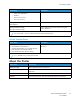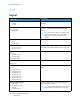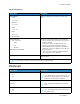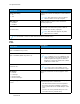User Manual
Table Of Contents
- User Guide
- 1 Safety
- 2 Learn About the Printer
- 3 Set up, install, and configure
- Selecting a Location for the Printer
- Attaching Cables
- Setting up and Using the Home Screen Applications
- Loading Paper and Specialty Media
- Installing and Updating Software, Drivers, and Firmware
- Installing the Software
- Operating System Requirements
- Installing the Print Drivers for a Windows Network Printer
- Installing the Windows Print Driver .zip File
- Installing the Print Drivers for a Windows USB Printer
- Installing the Printer as a Web Service on Devices
- Installing the Drivers and Utilities for MacOS
- Installing Print Drivers and Utilities for UNIX and Linux
- Updating Firmware
- Exporting or importing a configuration file
- Installing the Software
- Networking
- Printing the Menu Settings Page
- 4 Secure the printer
- 5 Print
- 6 Use printer menus
- 7 Maintain the Printer
- 8 Troubleshoot a problem
- Print Quality Problems
- Printing Problems
- Print Quality is Poor
- Blank or White Pages
- Dark Print
- Ghost Images
- Gray or Colored Background
- Incorrect Margins
- Light Print
- Missing Colors
- Mottled Print and Dots
- Paper Curl
- Print Crooked or Skewed
- Solid Color or Black Images
- Text or Images Cut Off
- Toner Easily Rubs Off
- Uneven Print Density
- Horizontal Dark Lines
- Vertical Dark Lines
- Horizontal White Lines
- Vertical White Lines
- Repeating Defects
- Print Jobs do not Print
- Slow Printing
- Job Prints from the Wrong Tray or on the Wrong Paper
- Print Quality is Poor
- The Printer is not Responding
- Network Connection Problems
- Issues with Supplies
- Clearing Jams
- Paper Feed Problems
- Color Quality Problems
- Contacting Customer Support
- A Regulatory Information
- Basic Regulations
- Noise Emission Levels
- Static Sensitivity Notice
- ENERGY STAR
- Temperature Information
- Información de la energía de México
- Laser Notice
- Power
- Regulatory Notices for Wireless Products
- Federal Communications Commission (FCC) Compliance Information Statement
- Innovation, Science and Economic Development Canada Compliance Statement
- Germany
- Turkey RoHS Regulation
- Ukraine RoHS Compliance
- Material Safety Data Sheets
- Basic Regulations
- B Recycling and Disposal
Menu Item
Description
Image Smoothing
• On
• Off*
Enhance the contrast and sharpness of low-resolution
images.
Note: This setting has no effect on images
with a resolution of 300 dpi or higher.
Wait Timeout
• Disabled
• Enabled*
Enable the printer to wait for more data before
canceling a print job.
Wait Timeout Time
15–65535 (40*)
Set the time in seconds for the printer to wait for
more data before canceling a print job.
Note: This menu item appears only when
Wait Timeout is enabled.
Note: An asterisk (*) next to a value indicates the factory default setting.
PPCCLL
Menu Item
Description
Font Name
[List of available fonts] (Courier*)
Select a font from the specified font source.
Symbol Set
[List of available symbol set] (10U PC-8*)
Specify the symbol set for each font name.
Note: A symbol set is a set of alphabetic and
numeric characters, punctuation, and special
symbols. Symbol sets support the different
languages or specific programs such as math
symbols for scientific text.
Pitch
0.08–100 (10*)
Specify the pitch for fixed or monospaced fonts.
Note: Pitch refers to the number of fixed-
space characters in a horizontal inch of type.
Orientation
• Portrait*
• Landscape
• Reverse Portrait
• Reverse Landscape
Specify the orientation of text and graphics on the
page.
Lines per Page
1–255
Specify the number of lines of text for each page
printed through the PCL datastream.
• This menu item activates vertical escapement
that causes the selected number of requested
lines to print between the default margins of the
page.
• 60 is the U.S. factory default setting. 64 is the
international factory default setting.
78
Xerox
®
C230 Color Printer
User Guide
Use printer menus