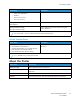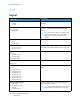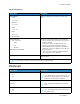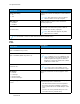User Manual
Table Of Contents
- User Guide
- 1 Safety
- 2 Learn About the Printer
- 3 Set up, install, and configure
- Selecting a Location for the Printer
- Attaching Cables
- Setting up and Using the Home Screen Applications
- Loading Paper and Specialty Media
- Installing and Updating Software, Drivers, and Firmware
- Installing the Software
- Operating System Requirements
- Installing the Print Drivers for a Windows Network Printer
- Installing the Windows Print Driver .zip File
- Installing the Print Drivers for a Windows USB Printer
- Installing the Printer as a Web Service on Devices
- Installing the Drivers and Utilities for MacOS
- Installing Print Drivers and Utilities for UNIX and Linux
- Updating Firmware
- Exporting or importing a configuration file
- Installing the Software
- Networking
- Printing the Menu Settings Page
- 4 Secure the printer
- 5 Print
- 6 Use printer menus
- 7 Maintain the Printer
- 8 Troubleshoot a problem
- Print Quality Problems
- Printing Problems
- Print Quality is Poor
- Blank or White Pages
- Dark Print
- Ghost Images
- Gray or Colored Background
- Incorrect Margins
- Light Print
- Missing Colors
- Mottled Print and Dots
- Paper Curl
- Print Crooked or Skewed
- Solid Color or Black Images
- Text or Images Cut Off
- Toner Easily Rubs Off
- Uneven Print Density
- Horizontal Dark Lines
- Vertical Dark Lines
- Horizontal White Lines
- Vertical White Lines
- Repeating Defects
- Print Jobs do not Print
- Slow Printing
- Job Prints from the Wrong Tray or on the Wrong Paper
- Print Quality is Poor
- The Printer is not Responding
- Network Connection Problems
- Issues with Supplies
- Clearing Jams
- Paper Feed Problems
- Color Quality Problems
- Contacting Customer Support
- A Regulatory Information
- Basic Regulations
- Noise Emission Levels
- Static Sensitivity Notice
- ENERGY STAR
- Temperature Information
- Información de la energía de México
- Laser Notice
- Power
- Regulatory Notices for Wireless Products
- Federal Communications Commission (FCC) Compliance Information Statement
- Innovation, Science and Economic Development Canada Compliance Statement
- Germany
- Turkey RoHS Regulation
- Ukraine RoHS Compliance
- Material Safety Data Sheets
- Basic Regulations
- B Recycling and Disposal
Advanced Imaging
Menu Item
Description
Color Balance
• Cyan
-5 to 5 (0*)
• Magenta
-5 to 5 (0*)
• Yellow
-5 to 5 (0*)
• Black
-5 to 5 (0*)
• Reset Defaults
Adjust the amount of toner that is used for each
color.
Color Correction
• Color Correction
– Auto*
– Off
– Manual
Color Correction Content
Modify the color settings used to print documents.
• Off sets the printer to receive the color correction
from the software.
• Auto sets the printer to apply different color
profiles to each object on the printed page.
• Manual allows the customization of the RGB or
CMYK color conversions applied to each object on
the printed page.
• Color Correction Content is available only when
Color Correction is set to Manual.
Color Adjust Calibrate the printer to adjust color variations in the
printed output.
Note: An asterisk (*) next to a value indicates the factory default setting.
PPoossttSSccrriipptt
Menu Item
Description
Print PS Error
• On
• Off*
Print a page that describes the PostScript error.
Note: When an error occurs, processing of the
job stops, the printer prints an error message,
and the rest of the print job is flushed.
Minimum Line Width
1–30 (2*)
Set the minimum stroke width.
Note: Jobs printed in 4800 CQ use half the
value.
Lock PS Startup Mode
• On*
• Off
Disable the SysStart file.
Note: The default setting varies depending on
the printer model.
Xerox
®
C230 Color Printer
User Guide
77
Use printer menus