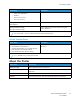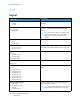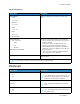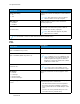User Manual
Table Of Contents
- User Guide
- 1 Safety
- 2 Learn About the Printer
- 3 Set up, install, and configure
- Selecting a Location for the Printer
- Attaching Cables
- Setting up and Using the Home Screen Applications
- Loading Paper and Specialty Media
- Installing and Updating Software, Drivers, and Firmware
- Installing the Software
- Operating System Requirements
- Installing the Print Drivers for a Windows Network Printer
- Installing the Windows Print Driver .zip File
- Installing the Print Drivers for a Windows USB Printer
- Installing the Printer as a Web Service on Devices
- Installing the Drivers and Utilities for MacOS
- Installing Print Drivers and Utilities for UNIX and Linux
- Updating Firmware
- Exporting or importing a configuration file
- Installing the Software
- Networking
- Printing the Menu Settings Page
- 4 Secure the printer
- 5 Print
- 6 Use printer menus
- 7 Maintain the Printer
- 8 Troubleshoot a problem
- Print Quality Problems
- Printing Problems
- Print Quality is Poor
- Blank or White Pages
- Dark Print
- Ghost Images
- Gray or Colored Background
- Incorrect Margins
- Light Print
- Missing Colors
- Mottled Print and Dots
- Paper Curl
- Print Crooked or Skewed
- Solid Color or Black Images
- Text or Images Cut Off
- Toner Easily Rubs Off
- Uneven Print Density
- Horizontal Dark Lines
- Vertical Dark Lines
- Horizontal White Lines
- Vertical White Lines
- Repeating Defects
- Print Jobs do not Print
- Slow Printing
- Job Prints from the Wrong Tray or on the Wrong Paper
- Print Quality is Poor
- The Printer is not Responding
- Network Connection Problems
- Issues with Supplies
- Clearing Jams
- Paper Feed Problems
- Color Quality Problems
- Contacting Customer Support
- A Regulatory Information
- Basic Regulations
- Noise Emission Levels
- Static Sensitivity Notice
- ENERGY STAR
- Temperature Information
- Información de la energía de México
- Laser Notice
- Power
- Regulatory Notices for Wireless Products
- Federal Communications Commission (FCC) Compliance Information Statement
- Innovation, Science and Economic Development Canada Compliance Statement
- Germany
- Turkey RoHS Regulation
- Ukraine RoHS Compliance
- Material Safety Data Sheets
- Basic Regulations
- B Recycling and Disposal
Menu Item
Description
Pages per Side Orientation
• Auto*
• Landscape
• Portrait
Specify the orientation of a multiple-page document
when using Pages per Side.
Pages per Side Border
• None*
• Solid
Print a border around each page image when using
Pages per Side.
Copies
1–9999 (1*)
Specify the number of copies for each print job.
Print Area
• Normal*
• Fit to Page
• Whole Page
Set the printable area on a sheet of paper.
Note: An asterisk (*) next to a value indicates the factory default setting.
SSeettuupp
Menu Item
Description
Printer Language
• PCL Emulation
• PS Emulation*
Set the printer language.
Note: Setting a printer language default does
not prevent a software program from sending
print jobs that use another printer language.
Printer Usage
• Max Speed
• Max Yield*
Determine how the color print cartridges operate
during printing.
• When set to Max Yield, the color print cartridges
slow down or stop while printing groups of black-
only pages.
• When set to Max Speed, the color print cartridges
always run while printing, whether color or black
pages are being printed.
Resource Save
• Off*
• On
Determine what the printer does with downloaded
resources, such as fonts and macros, when it receives
a job that requires more than the available memory.
• When set to Off, the printer retains downloaded
resources only until memory is needed. Resources
associated with the inactive printer language are
deleted.
• When set to On, the printer preserves all the
permanent downloaded resources across all
language switches. When necessary, the printer
shows memory full messages instead of deleting
permanent resources.
Xerox
®
C230 Color Printer
User Guide
75
Use printer menus