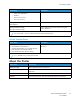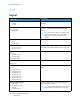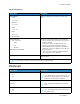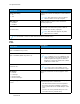User Manual
Table Of Contents
- User Guide
- 1 Safety
- 2 Learn About the Printer
- 3 Set up, install, and configure
- Selecting a Location for the Printer
- Attaching Cables
- Setting up and Using the Home Screen Applications
- Loading Paper and Specialty Media
- Installing and Updating Software, Drivers, and Firmware
- Installing the Software
- Operating System Requirements
- Installing the Print Drivers for a Windows Network Printer
- Installing the Windows Print Driver .zip File
- Installing the Print Drivers for a Windows USB Printer
- Installing the Printer as a Web Service on Devices
- Installing the Drivers and Utilities for MacOS
- Installing Print Drivers and Utilities for UNIX and Linux
- Updating Firmware
- Exporting or importing a configuration file
- Installing the Software
- Networking
- Printing the Menu Settings Page
- 4 Secure the printer
- 5 Print
- 6 Use printer menus
- 7 Maintain the Printer
- 8 Troubleshoot a problem
- Print Quality Problems
- Printing Problems
- Print Quality is Poor
- Blank or White Pages
- Dark Print
- Ghost Images
- Gray or Colored Background
- Incorrect Margins
- Light Print
- Missing Colors
- Mottled Print and Dots
- Paper Curl
- Print Crooked or Skewed
- Solid Color or Black Images
- Text or Images Cut Off
- Toner Easily Rubs Off
- Uneven Print Density
- Horizontal Dark Lines
- Vertical Dark Lines
- Horizontal White Lines
- Vertical White Lines
- Repeating Defects
- Print Jobs do not Print
- Slow Printing
- Job Prints from the Wrong Tray or on the Wrong Paper
- Print Quality is Poor
- The Printer is not Responding
- Network Connection Problems
- Issues with Supplies
- Clearing Jams
- Paper Feed Problems
- Color Quality Problems
- Contacting Customer Support
- A Regulatory Information
- Basic Regulations
- Noise Emission Levels
- Static Sensitivity Notice
- ENERGY STAR
- Temperature Information
- Información de la energía de México
- Laser Notice
- Power
- Regulatory Notices for Wireless Products
- Federal Communications Commission (FCC) Compliance Information Statement
- Innovation, Science and Economic Development Canada Compliance Statement
- Germany
- Turkey RoHS Regulation
- Ukraine RoHS Compliance
- Material Safety Data Sheets
- Basic Regulations
- B Recycling and Disposal
Print
LLaayyoouutt
Menu Item
Description
Sides
• 1-sided*
• 2-sided
Specify whether to print on one side or two sides of
the paper.
Flip Style
• Long Edge*
• Short Edge
Determine which side of the paper (long edge or
short edge) is bound when performing two-sided
printing.
Note: Depending on the option selected, the
printer automatically offsets each printed
information of the page to bind the job
correctly.
Blank Pages
• Print
• Do Not Print*
Print blank pages that are included in a print job.
Collate
• Off [1,1,1,2,2,2]*
• On [1,2,1,2,1,2]
Keep the pages of a print job stacked in sequence,
particularly when printing multiple copies of the job.
Separator Sheets
• None*
• Between Copies
• Between Jobs
• Between Pages
Insert blank separator sheets when printing.
Separator Sheet Source
Tray [x] (1*)
Specify the paper source for the separator sheet.
Pages per Side
• Off*
• 2 pages per side
• 3 pages per side
• 4 pages per side
• 6 pages per side
• 9 pages per side
• 12 pages per side
• 16 pages per side
Print multiple page images on one side of a sheet of
paper.
Pages per Side Ordering
• Horizontal*
• Reverse Horizontal
• Vertical
• Reverse Vertical
Specify the positioning of multiple page images
when using Pages per Side.
Note: The positioning depends on the number
of page images and their page orientation.
74
Xerox
®
C230 Color Printer
User Guide
Use printer menus