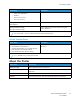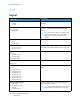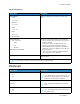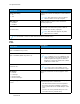User Manual
Table Of Contents
- User Guide
- 1 Safety
- 2 Learn About the Printer
- 3 Set up, install, and configure
- Selecting a Location for the Printer
- Attaching Cables
- Setting up and Using the Home Screen Applications
- Loading Paper and Specialty Media
- Installing and Updating Software, Drivers, and Firmware
- Installing the Software
- Operating System Requirements
- Installing the Print Drivers for a Windows Network Printer
- Installing the Windows Print Driver .zip File
- Installing the Print Drivers for a Windows USB Printer
- Installing the Printer as a Web Service on Devices
- Installing the Drivers and Utilities for MacOS
- Installing Print Drivers and Utilities for UNIX and Linux
- Updating Firmware
- Exporting or importing a configuration file
- Installing the Software
- Networking
- Printing the Menu Settings Page
- 4 Secure the printer
- 5 Print
- 6 Use printer menus
- 7 Maintain the Printer
- 8 Troubleshoot a problem
- Print Quality Problems
- Printing Problems
- Print Quality is Poor
- Blank or White Pages
- Dark Print
- Ghost Images
- Gray or Colored Background
- Incorrect Margins
- Light Print
- Missing Colors
- Mottled Print and Dots
- Paper Curl
- Print Crooked or Skewed
- Solid Color or Black Images
- Text or Images Cut Off
- Toner Easily Rubs Off
- Uneven Print Density
- Horizontal Dark Lines
- Vertical Dark Lines
- Horizontal White Lines
- Vertical White Lines
- Repeating Defects
- Print Jobs do not Print
- Slow Printing
- Job Prints from the Wrong Tray or on the Wrong Paper
- Print Quality is Poor
- The Printer is not Responding
- Network Connection Problems
- Issues with Supplies
- Clearing Jams
- Paper Feed Problems
- Color Quality Problems
- Contacting Customer Support
- A Regulatory Information
- Basic Regulations
- Noise Emission Levels
- Static Sensitivity Notice
- ENERGY STAR
- Temperature Information
- Información de la energía de México
- Laser Notice
- Power
- Regulatory Notices for Wireless Products
- Federal Communications Commission (FCC) Compliance Information Statement
- Innovation, Science and Economic Development Canada Compliance Statement
- Germany
- Turkey RoHS Regulation
- Ukraine RoHS Compliance
- Material Safety Data Sheets
- Basic Regulations
- B Recycling and Disposal
Menu Item
Description
Print Configuration
• Black Only Mode
– Off*
– On
Print color content in grayscale.
Print Configuration
• Color Trapping
– Off
– 1
– 2*
– 3
– 4
– 5
Enhance the printed output to compensate for
misregistration in the printer.
Print Configuration
Font Sharpening
0–150 (24*)
Set a text point-size value below which the high-
frequency screens are used when printing font data.
For example, if the value is 24, then all fonts sized 24
points or less use the high-frequency screens.
Device Operations
• Quiet Mode
– Off*
– On
Set the printer to operate in Quiet Mode.
Note: Enabling this setting slows down the
printer performance.
Device Operations
• Panel Menus
– Enable*
– Disable
Enable access to the control panel menus.
Device Operations
Clear Custom Status
Erase user-defined strings for the Default or Alternate
custom messages.
Device Operations
Clear all remotely-installed messages
Erase messages that were remotely installed.
Note: This menu item is available only in
some printer models.
Device Operations
• Automatically Display Error Screens
– On*
– Off
Show existing error messages on the display after the
printer remains inactive on the home screen for a
length of time equal to the Screen Timeout setting.
Note: This menu item is available only in
some printer models.
Toner patch sensor setup
• Calibration frequency preference
– Disabled
– Fewest color adjustments
Set the default calibration frequency.
72
Xerox
®
C230 Color Printer
User Guide
Use printer menus