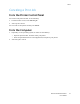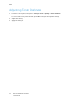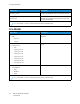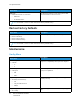User Manual
Table Of Contents
- User Guide
- 1 Safety
- 2 Learn About the Printer
- 3 Set up, install, and configure
- Selecting a Location for the Printer
- Attaching Cables
- Setting up and Using the Home Screen Applications
- Loading Paper and Specialty Media
- Installing and Updating Software, Drivers, and Firmware
- Installing the Software
- Operating System Requirements
- Installing the Print Drivers for a Windows Network Printer
- Installing the Windows Print Driver .zip File
- Installing the Print Drivers for a Windows USB Printer
- Installing the Printer as a Web Service on Devices
- Installing the Drivers and Utilities for MacOS
- Installing Print Drivers and Utilities for UNIX and Linux
- Updating Firmware
- Exporting or importing a configuration file
- Installing the Software
- Networking
- Printing the Menu Settings Page
- 4 Secure the printer
- 5 Print
- 6 Use printer menus
- 7 Maintain the Printer
- 8 Troubleshoot a problem
- Print Quality Problems
- Printing Problems
- Print Quality is Poor
- Blank or White Pages
- Dark Print
- Ghost Images
- Gray or Colored Background
- Incorrect Margins
- Light Print
- Missing Colors
- Mottled Print and Dots
- Paper Curl
- Print Crooked or Skewed
- Solid Color or Black Images
- Text or Images Cut Off
- Toner Easily Rubs Off
- Uneven Print Density
- Horizontal Dark Lines
- Vertical Dark Lines
- Horizontal White Lines
- Vertical White Lines
- Repeating Defects
- Print Jobs do not Print
- Slow Printing
- Job Prints from the Wrong Tray or on the Wrong Paper
- Print Quality is Poor
- The Printer is not Responding
- Network Connection Problems
- Issues with Supplies
- Clearing Jams
- Paper Feed Problems
- Color Quality Problems
- Contacting Customer Support
- A Regulatory Information
- Basic Regulations
- Noise Emission Levels
- Static Sensitivity Notice
- ENERGY STAR
- Temperature Information
- Información de la energía de México
- Laser Notice
- Power
- Regulatory Notices for Wireless Products
- Federal Communications Commission (FCC) Compliance Information Statement
- Innovation, Science and Economic Development Canada Compliance Statement
- Germany
- Turkey RoHS Regulation
- Ukraine RoHS Compliance
- Material Safety Data Sheets
- Basic Regulations
- B Recycling and Disposal
Menu Item
Description
Error Prevention
• Page Protect
– Off*
– On
Set the printer to process the entire page into the
memory before printing it.
Jam Content Recovery
• Jam Recovery
– Auto*
– Off
– On
Set the printer to reprint jammed pages.
Note: In some printer models, Off is the
default setting.
Note: An asterisk (*) next to a value indicates the factory default setting.
PPoowweerr MMaannaaggeemmeenntt
Menu Item
Description
Sleep Mode Profile
• Print from Sleep Mode
– Stay awake after printing
– Enter Sleep Mode after printing*
Set the printer to stay in Ready mode or return to
Sleep mode after printing.
Timeouts
Sleep Mode
1–60 minutes (15*)
Set the idle time before the printer begins operating
in Sleep mode.
Timeouts
• Hibernate Timeout
– Disabled
– 1 hour
– 2 hours
– 3 hours
– 6 hours
– 1 day
– 2 days
– 3 days*
– 1 week
– 2 weeks
– 1 month
Set the time before the printer turns off.
Xerox
®
C230 Color Printer
User Guide
69
Use printer menus