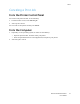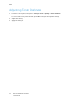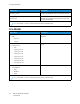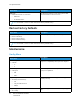User Manual
Table Of Contents
- User Guide
- 1 Safety
- 2 Learn About the Printer
- 3 Set up, install, and configure
- Selecting a Location for the Printer
- Attaching Cables
- Setting up and Using the Home Screen Applications
- Loading Paper and Specialty Media
- Installing and Updating Software, Drivers, and Firmware
- Installing the Software
- Operating System Requirements
- Installing the Print Drivers for a Windows Network Printer
- Installing the Windows Print Driver .zip File
- Installing the Print Drivers for a Windows USB Printer
- Installing the Printer as a Web Service on Devices
- Installing the Drivers and Utilities for MacOS
- Installing Print Drivers and Utilities for UNIX and Linux
- Updating Firmware
- Exporting or importing a configuration file
- Installing the Software
- Networking
- Printing the Menu Settings Page
- 4 Secure the printer
- 5 Print
- 6 Use printer menus
- 7 Maintain the Printer
- 8 Troubleshoot a problem
- Print Quality Problems
- Printing Problems
- Print Quality is Poor
- Blank or White Pages
- Dark Print
- Ghost Images
- Gray or Colored Background
- Incorrect Margins
- Light Print
- Missing Colors
- Mottled Print and Dots
- Paper Curl
- Print Crooked or Skewed
- Solid Color or Black Images
- Text or Images Cut Off
- Toner Easily Rubs Off
- Uneven Print Density
- Horizontal Dark Lines
- Vertical Dark Lines
- Horizontal White Lines
- Vertical White Lines
- Repeating Defects
- Print Jobs do not Print
- Slow Printing
- Job Prints from the Wrong Tray or on the Wrong Paper
- Print Quality is Poor
- The Printer is not Responding
- Network Connection Problems
- Issues with Supplies
- Clearing Jams
- Paper Feed Problems
- Color Quality Problems
- Contacting Customer Support
- A Regulatory Information
- Basic Regulations
- Noise Emission Levels
- Static Sensitivity Notice
- ENERGY STAR
- Temperature Information
- Información de la energía de México
- Laser Notice
- Power
- Regulatory Notices for Wireless Products
- Federal Communications Commission (FCC) Compliance Information Statement
- Innovation, Science and Economic Development Canada Compliance Statement
- Germany
- Turkey RoHS Regulation
- Ukraine RoHS Compliance
- Material Safety Data Sheets
- Basic Regulations
- B Recycling and Disposal
Menu Item
Description
– SMTP Server Authentication(No
authentication required*)
– Device-Initiated E-mail(None*)
– Device Userid
– Device Password
– NTLM Domain
Error Prevention
• Jam Assist
– Off
– On*
Set the printer to check for jammed paper
automatically.
Error Prevention
• Auto Continue
– Disabled
5–255 (5*)
• Auto Continue Time
Let the printer continue processing or printing a job
automatically after clearing certain attendance
conditions.
Note: Auto Continue Time is available only in
some printer models.
Error Prevention
• Auto Reboot
– Auto Reboot
– Reboot always*
– Reboot never
– Reboot when idle
Set the printer to restart when an error occurs.
Error Prevention
• Auto Reboot
– Max Auto Reboots
1–20 (2*)
Set the number of automatic reboots that the printer
can perform.
Error Prevention
• Auto Reboot
– Auto Reboot Window
1–525600 (720*)
Set the number of seconds before the printer
performs an automatic reboot.
Error Prevention
• Auto Reboot
– Auto Reboot Counter
Show a read-only information of the reboot counter.
Error Prevention
• Display Short Paper Error
– Auto-clear*
– On
Set the printer to show a message when a short
paper error occurs.
Note: Short paper refers to the size of the
paper loaded.
68
Xerox
®
C230 Color Printer
User Guide
Use printer menus