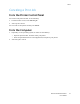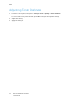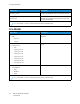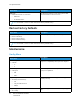User Manual
Table Of Contents
- User Guide
- 1 Safety
- 2 Learn About the Printer
- 3 Set up, install, and configure
- Selecting a Location for the Printer
- Attaching Cables
- Setting up and Using the Home Screen Applications
- Loading Paper and Specialty Media
- Installing and Updating Software, Drivers, and Firmware
- Installing the Software
- Operating System Requirements
- Installing the Print Drivers for a Windows Network Printer
- Installing the Windows Print Driver .zip File
- Installing the Print Drivers for a Windows USB Printer
- Installing the Printer as a Web Service on Devices
- Installing the Drivers and Utilities for MacOS
- Installing Print Drivers and Utilities for UNIX and Linux
- Updating Firmware
- Exporting or importing a configuration file
- Installing the Software
- Networking
- Printing the Menu Settings Page
- 4 Secure the printer
- 5 Print
- 6 Use printer menus
- 7 Maintain the Printer
- 8 Troubleshoot a problem
- Print Quality Problems
- Printing Problems
- Print Quality is Poor
- Blank or White Pages
- Dark Print
- Ghost Images
- Gray or Colored Background
- Incorrect Margins
- Light Print
- Missing Colors
- Mottled Print and Dots
- Paper Curl
- Print Crooked or Skewed
- Solid Color or Black Images
- Text or Images Cut Off
- Toner Easily Rubs Off
- Uneven Print Density
- Horizontal Dark Lines
- Vertical Dark Lines
- Horizontal White Lines
- Vertical White Lines
- Repeating Defects
- Print Jobs do not Print
- Slow Printing
- Job Prints from the Wrong Tray or on the Wrong Paper
- Print Quality is Poor
- The Printer is not Responding
- Network Connection Problems
- Issues with Supplies
- Clearing Jams
- Paper Feed Problems
- Color Quality Problems
- Contacting Customer Support
- A Regulatory Information
- Basic Regulations
- Noise Emission Levels
- Static Sensitivity Notice
- ENERGY STAR
- Temperature Information
- Información de la energía de México
- Laser Notice
- Power
- Regulatory Notices for Wireless Products
- Federal Communications Commission (FCC) Compliance Information Statement
- Innovation, Science and Economic Development Canada Compliance Statement
- Germany
- Turkey RoHS Regulation
- Ukraine RoHS Compliance
- Material Safety Data Sheets
- Basic Regulations
- B Recycling and Disposal
RReemmoottee OOppeerraattoorr PPaanneell
Menu Item
Description
External VNC Connection
• Don’t Allow*
• Allow
Connect an external Virtual Network Computing
(VNC) client to the remote control panel.
Authentication Type
• None*
• Standard Authentication
Set the authentication type when accessing the VNC
client server.
VNC Password Specify the password to connect to the VNC client
server.
Note: This menu item appears only if
Authentication Type is set to Standard
Authentication.
Note: An asterisk (*) next to a value indicates the factory default setting.
NNoottiiffiiccaattiioonnss
Menu Item
Description
Supplies
• Show Supply Estimates
– Show estimates*
– Do not show estimates
Show the estimated status of the supplies.
Supplies
Custom Supply Notifications
Configure notification settings when the printer
requires user intervention.
Note: This menu item appears only in the
Embedded Web Server.
E-mail Alerts Setup
• E-mail Setup
– Primary SMTP Gateway
– Primary SMTP Gateway Port (25*)
– Secondary SMTP Gateway
– Secondary SMTP Gateway Port (25*)
– SMTP Timeout (30 seconds*)
– Reply Address
– Always use SMTP default Reply Address(Off*)
– Use SSL/TLS(Disabled*)
– Require Trusted Certificate(On*)
Configure the e-mail settings of the printer.
Note: In some printer models, this menu can
be configured only from the Embedded Web
Server.
Xerox
®
C230 Color Printer
User Guide
67
Use printer menus