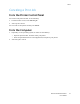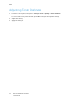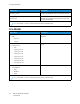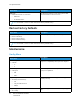User Manual
Table Of Contents
- User Guide
- 1 Safety
- 2 Learn About the Printer
- 3 Set up, install, and configure
- Selecting a Location for the Printer
- Attaching Cables
- Setting up and Using the Home Screen Applications
- Loading Paper and Specialty Media
- Installing and Updating Software, Drivers, and Firmware
- Installing the Software
- Operating System Requirements
- Installing the Print Drivers for a Windows Network Printer
- Installing the Windows Print Driver .zip File
- Installing the Print Drivers for a Windows USB Printer
- Installing the Printer as a Web Service on Devices
- Installing the Drivers and Utilities for MacOS
- Installing Print Drivers and Utilities for UNIX and Linux
- Updating Firmware
- Exporting or importing a configuration file
- Installing the Software
- Networking
- Printing the Menu Settings Page
- 4 Secure the printer
- 5 Print
- 6 Use printer menus
- 7 Maintain the Printer
- 8 Troubleshoot a problem
- Print Quality Problems
- Printing Problems
- Print Quality is Poor
- Blank or White Pages
- Dark Print
- Ghost Images
- Gray or Colored Background
- Incorrect Margins
- Light Print
- Missing Colors
- Mottled Print and Dots
- Paper Curl
- Print Crooked or Skewed
- Solid Color or Black Images
- Text or Images Cut Off
- Toner Easily Rubs Off
- Uneven Print Density
- Horizontal Dark Lines
- Vertical Dark Lines
- Horizontal White Lines
- Vertical White Lines
- Repeating Defects
- Print Jobs do not Print
- Slow Printing
- Job Prints from the Wrong Tray or on the Wrong Paper
- Print Quality is Poor
- The Printer is not Responding
- Network Connection Problems
- Issues with Supplies
- Clearing Jams
- Paper Feed Problems
- Color Quality Problems
- Contacting Customer Support
- A Regulatory Information
- Basic Regulations
- Noise Emission Levels
- Static Sensitivity Notice
- ENERGY STAR
- Temperature Information
- Información de la energía de México
- Laser Notice
- Power
- Regulatory Notices for Wireless Products
- Federal Communications Commission (FCC) Compliance Information Statement
- Innovation, Science and Economic Development Canada Compliance Statement
- Germany
- Turkey RoHS Regulation
- Ukraine RoHS Compliance
- Material Safety Data Sheets
- Basic Regulations
- B Recycling and Disposal
Device
PPrreeffeerreenncceess
Menu item
Description
Display Language
[List of languages]
Set the language of the text that appears on the
display.
Country/Region
[List of countries or regions]
Identify the country or region where the printer is
configured to operate.
Run initial setup
• No*
• Yes
Run the setup wizard.
Keyboard
Keyboard Type
[List of languages]
Select a language as a keyboard type.
• All the Keyboard Type values may not appear or
may require special hardware to appear.
• This menu item appears only in some printer
models.
Displayed information
• Display Text 1 (IP Address*)
• Display Text 2 (Date/Time*)
• Custom Text 1
• Custom Text 2
Specify the information to appear on the home
screen.
Date and Time
• Configure
– Current Date and Time
– Manually Set Date and Time
– Date Format (MM-DD-YYYY*)
– Time Format (12 hour A.M./P.M.*)
– Time Zone (GMT*)
Configure the printer date and time.
Date and Time
• Network Time Protocol
– Enable NTP (On*)
– NTP Server
– Enable Authentication (None*)
Configure the settings for Network Time Protocol
(NTP).
• Enable Authentication appears only in some
printer models.
• When Enable Authentication is set to MD5 key,
Key ID and Password appear.
Paper Sizes
• U.S.*
• Metric
Specify the unit of measurement for paper sizes.
The country or region selected in the initial setup
wizard determines the initial paper size setting.
Screen Brightness Adjust the brightness of the display.
Xerox
®
C230 Color Printer
User Guide
65
Use printer menus