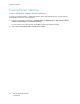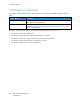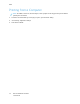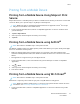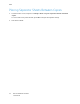User Manual
Table Of Contents
- User Guide
- 1 Safety
- 2 Learn About the Printer
- 3 Set up, install, and configure
- Selecting a Location for the Printer
- Attaching Cables
- Setting up and Using the Home Screen Applications
- Loading Paper and Specialty Media
- Installing and Updating Software, Drivers, and Firmware
- Installing the Software
- Operating System Requirements
- Installing the Print Drivers for a Windows Network Printer
- Installing the Windows Print Driver .zip File
- Installing the Print Drivers for a Windows USB Printer
- Installing the Printer as a Web Service on Devices
- Installing the Drivers and Utilities for MacOS
- Installing Print Drivers and Utilities for UNIX and Linux
- Updating Firmware
- Exporting or importing a configuration file
- Installing the Software
- Networking
- Printing the Menu Settings Page
- 4 Secure the printer
- 5 Print
- 6 Use printer menus
- 7 Maintain the Printer
- 8 Troubleshoot a problem
- Print Quality Problems
- Printing Problems
- Print Quality is Poor
- Blank or White Pages
- Dark Print
- Ghost Images
- Gray or Colored Background
- Incorrect Margins
- Light Print
- Missing Colors
- Mottled Print and Dots
- Paper Curl
- Print Crooked or Skewed
- Solid Color or Black Images
- Text or Images Cut Off
- Toner Easily Rubs Off
- Uneven Print Density
- Horizontal Dark Lines
- Vertical Dark Lines
- Horizontal White Lines
- Vertical White Lines
- Repeating Defects
- Print Jobs do not Print
- Slow Printing
- Job Prints from the Wrong Tray or on the Wrong Paper
- Print Quality is Poor
- The Printer is not Responding
- Network Connection Problems
- Issues with Supplies
- Clearing Jams
- Paper Feed Problems
- Color Quality Problems
- Contacting Customer Support
- A Regulatory Information
- Basic Regulations
- Noise Emission Levels
- Static Sensitivity Notice
- ENERGY STAR
- Temperature Information
- Información de la energía de México
- Laser Notice
- Power
- Regulatory Notices for Wireless Products
- Federal Communications Commission (FCC) Compliance Information Statement
- Innovation, Science and Economic Development Canada Compliance Statement
- Germany
- Turkey RoHS Regulation
- Ukraine RoHS Compliance
- Material Safety Data Sheets
- Basic Regulations
- B Recycling and Disposal
Printing From a Mobile Device
PPrriinnttiinngg ffrroomm aa MMoobbiillee DDeevviiccee UUssiinngg MMoopprriiaa
™™
PPrriinntt
SSeerrvviiccee
Mopria Print Service is a mobile printing solution for mobile devices running on Android
™
version 10.0
or later. It allows you to print directly to any Mopria-certified printer.
Note: Make sure that you download the Mopria Print Service application from
™
the Google
Play store and enable it in the mobile device.
1. From your Android mobile device, launch a compatible application or select a document from
your file manager.
2. Tap More OptionsPrint.
3. Select a printer, and then adjust the settings, if necessary.
4. Tap Print.
PPrriinnttiinngg ffrroomm aa MMoobbiillee DDeevviiccee uussiinngg AAiirrPPrriinntt
®®
Note: This feature is available only in some printer models.
The AirPrint software feature is a mobile printing solution that allows you to print directly from Apple
devices to an AirPrint-certified printer.
• Make sure that the Apple device and the printer are connected to the same network. If the
network has multiple wireless hubs, then make sure that both devices are connected to the same
subnet.
• This application is supported only in some Apple devices.
1. From your mobile device, select a document from your file manager or launch a compatible
application.
2. Tap
> Print.
3. Select a printer, and then adjust the settings, if necessary.
4. Print the document.
PPrriinnttiinngg ffrroomm aa MMoobbiillee DDeevviiccee uussiinngg WWii--FFii DDiirreecctt
®®
Note: This feature is available only in some printer models.
Wi-Fi Direct is a printing service that lets you print to any Wi-Fi Direct-ready printer.
Note: Make sure that the mobile device is connected to the printer wireless network. For more
information, see Connecting a Mobile Device to the Printer.
1. From your mobile device, launch a compatible application or select a document from your file
manager.
Xerox
®
C230 Color Printer
User Guide
57
Print