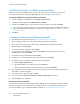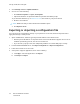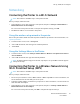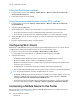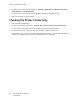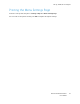User Manual
Table Of Contents
- User Guide
- 1 Safety
- 2 Learn About the Printer
- 3 Set up, install, and configure
- Selecting a Location for the Printer
- Attaching Cables
- Setting up and Using the Home Screen Applications
- Loading Paper and Specialty Media
- Installing and Updating Software, Drivers, and Firmware
- Installing the Software
- Operating System Requirements
- Installing the Print Drivers for a Windows Network Printer
- Installing the Windows Print Driver .zip File
- Installing the Print Drivers for a Windows USB Printer
- Installing the Printer as a Web Service on Devices
- Installing the Drivers and Utilities for MacOS
- Installing Print Drivers and Utilities for UNIX and Linux
- Updating Firmware
- Exporting or importing a configuration file
- Installing the Software
- Networking
- Printing the Menu Settings Page
- 4 Secure the printer
- 5 Print
- 6 Use printer menus
- 7 Maintain the Printer
- 8 Troubleshoot a problem
- Print Quality Problems
- Printing Problems
- Print Quality is Poor
- Blank or White Pages
- Dark Print
- Ghost Images
- Gray or Colored Background
- Incorrect Margins
- Light Print
- Missing Colors
- Mottled Print and Dots
- Paper Curl
- Print Crooked or Skewed
- Solid Color or Black Images
- Text or Images Cut Off
- Toner Easily Rubs Off
- Uneven Print Density
- Horizontal Dark Lines
- Vertical Dark Lines
- Horizontal White Lines
- Vertical White Lines
- Repeating Defects
- Print Jobs do not Print
- Slow Printing
- Job Prints from the Wrong Tray or on the Wrong Paper
- Print Quality is Poor
- The Printer is not Responding
- Network Connection Problems
- Issues with Supplies
- Clearing Jams
- Paper Feed Problems
- Color Quality Problems
- Contacting Customer Support
- A Regulatory Information
- Basic Regulations
- Noise Emission Levels
- Static Sensitivity Notice
- ENERGY STAR
- Temperature Information
- Información de la energía de México
- Laser Notice
- Power
- Regulatory Notices for Wireless Products
- Federal Communications Commission (FCC) Compliance Information Statement
- Innovation, Science and Economic Development Canada Compliance Statement
- Germany
- Turkey RoHS Regulation
- Ukraine RoHS Compliance
- Material Safety Data Sheets
- Basic Regulations
- B Recycling and Disposal
UUssiinngg tthhee PPuusshh BBuuttttoonn mmeetthhoodd
1. From the home screen, touch Settings > Network/Ports > Wireless > Wi-Fi Protected Setup >
Start Push Button Method.
2. Follow the instructions on the display.
UUssiinngg tthhee ppeerrssoonnaall iiddeennttiiffiiccaattiioonn nnuummbbeerr ((PPIINN)) mmeetthhoodd
1. From the home screen, touch Settings > Network/Ports > Wireless > Wi-Fi Protected Setup >
Start PIN Method.
2. Copy the eight-digit WPS PIN.
3. Open a web browser, and then type the IP address of your access point in the address field.
• To know the IP address, see the documentation that came with your access point.
• If you are using a proxy server, then temporarily disable it to load the web page correctly.
4. Access the WPS settings. For more information, see the documentation that came with your
access point.
5. Enter the eight-digit PIN, and then save the changes.
CCoonnffiigguurriinngg WWii--FFii DDiirreecctt
Wi-Fi Direct is a Wi-Fi-based peer-to-peer technology that allows wireless devices to connect directly
to a Wi-Fi Direct-enabled printer without using an access point (wireless router).
1. From the control panel, navigate to Settings > Network/Ports > Wi-Fi Direct.
For non-touch-screen printer models, to navigate through the settings, press OK.
2. Configure the settings.
• Enable Wi-Fi Direct: Enables the printer to broadcast its own Wi-Fi Direct network.
• Wi-Fi Direct Name: Assigns a name for the Wi-Fi Direct network.
• Wi-Fi Direct Password: Assigns the password for negotiating the wireless security when using
the peer-to-peer connection.
• Show Password on Setup Page: Shows the password on the Network Setup Page.
• Auto-Accept Push Button Requests: Lets the printer accept connection requests automatically.
Note: Accepting push-button requests automatically is not secured.
• By default, the Wi-Fi Direct network password is not visible on the printer display. To show the
password, enable the password peek icon. From the control panel, navigate to Settings >
Security > Miscellaneous > Enable Password/PIN Reveal.
• To know the password of the Wi-Fi Direct network without showing it on the printer display,
from the control panel navigate to Settings > Reports > Network > Network Setup Page.
CCoonnnneeccttiinngg aa MMoobbiillee DDeevviiccee ttoo tthhee PPrriinntteerr
Before connecting your mobile device, make sure that Wi-Fi Direct has been configured. For more
information, see Configuring Wi-Fi Direct.
46
Xerox
®
C230 Color Printer
User Guide
Set up, install, and configure