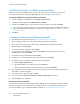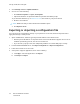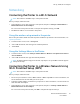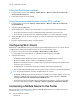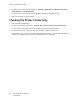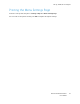User Manual
Table Of Contents
- User Guide
- 1 Safety
- 2 Learn About the Printer
- 3 Set up, install, and configure
- Selecting a Location for the Printer
- Attaching Cables
- Setting up and Using the Home Screen Applications
- Loading Paper and Specialty Media
- Installing and Updating Software, Drivers, and Firmware
- Installing the Software
- Operating System Requirements
- Installing the Print Drivers for a Windows Network Printer
- Installing the Windows Print Driver .zip File
- Installing the Print Drivers for a Windows USB Printer
- Installing the Printer as a Web Service on Devices
- Installing the Drivers and Utilities for MacOS
- Installing Print Drivers and Utilities for UNIX and Linux
- Updating Firmware
- Exporting or importing a configuration file
- Installing the Software
- Networking
- Printing the Menu Settings Page
- 4 Secure the printer
- 5 Print
- 6 Use printer menus
- 7 Maintain the Printer
- 8 Troubleshoot a problem
- Print Quality Problems
- Printing Problems
- Print Quality is Poor
- Blank or White Pages
- Dark Print
- Ghost Images
- Gray or Colored Background
- Incorrect Margins
- Light Print
- Missing Colors
- Mottled Print and Dots
- Paper Curl
- Print Crooked or Skewed
- Solid Color or Black Images
- Text or Images Cut Off
- Toner Easily Rubs Off
- Uneven Print Density
- Horizontal Dark Lines
- Vertical Dark Lines
- Horizontal White Lines
- Vertical White Lines
- Repeating Defects
- Print Jobs do not Print
- Slow Printing
- Job Prints from the Wrong Tray or on the Wrong Paper
- Print Quality is Poor
- The Printer is not Responding
- Network Connection Problems
- Issues with Supplies
- Clearing Jams
- Paper Feed Problems
- Color Quality Problems
- Contacting Customer Support
- A Regulatory Information
- Basic Regulations
- Noise Emission Levels
- Static Sensitivity Notice
- ENERGY STAR
- Temperature Information
- Información de la energía de México
- Laser Notice
- Power
- Regulatory Notices for Wireless Products
- Federal Communications Commission (FCC) Compliance Information Statement
- Innovation, Science and Economic Development Canada Compliance Statement
- Germany
- Turkey RoHS Regulation
- Ukraine RoHS Compliance
- Material Safety Data Sheets
- Basic Regulations
- B Recycling and Disposal
Networking
CCoonnnneeccttiinngg tthhee PPrriinntteerr ttoo aa WWii--FFii NNeettwwoorrkk
Note: This feature is available only in some printer models.
Before you begin, make sure that:
• Active Adapter is set to Auto. From the control panel, navigate to Settings > Network/Ports >
Network Overview > Active Adapter.
For non-touch-screen printer models, to navigate through the settings, press OK.
• The Ethernet cable is not connected to the printer.
UUssiinngg tthhee wwiirreelleessss sseettuupp wwiizzaarrdd iinn tthhee pprriinntteerr
Before using the wizard, make sure that the printer firmware is updated. For more information, see
Updating Firmware.
1. From the home screen, touch > Set up now.
2. Select a Wi-Fi network, and then type the network password.
3. Touch Done.
UUssiinngg tthhee SSeettttiinnggss MMeennuu iinn tthhee PPrriinntteerr
1. From the home screen, touch Settings > Network/Ports > Wireless > Setup On Printer Panel >
Choose Network.
2. Select a Wi-Fi network, then type the network password.
Note: For Wi-Fi-network-ready printer models, a prompt to set up the Wi-Fi network appears
during initial setup.
CCoonnnneeccttiinngg tthhee PPrriinntteerr ttoo aa WWiirreelleessss NNeettwwoorrkk UUssiinngg
WWii--FFii PPrrootteecctteedd SSeettuupp ((WWPPSS))
Note: This feature is available only in some printer models.
Before you begin, make sure that:
• The access point (wireless router) is WPS-certified or WPS-compatible. For more information, see
the documentation that came with your access point.
• A wireless network adapter is installed in your printer. For more information, see the instructions
that came with the adapter.
• Active Adapter is set to Auto. From the control panel, navigate to: Settings > Network/Ports >
Network Overview > Active Adapter.
For non-touch-screen printer models, press OK to navigate through the settings.
Xerox
®
C230 Color Printer
User Guide
45
Set up, install, and configure