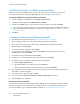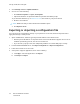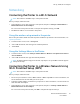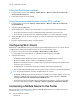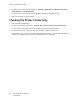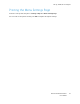User Manual
Table Of Contents
- User Guide
- 1 Safety
- 2 Learn About the Printer
- 3 Set up, install, and configure
- Selecting a Location for the Printer
- Attaching Cables
- Setting up and Using the Home Screen Applications
- Loading Paper and Specialty Media
- Installing and Updating Software, Drivers, and Firmware
- Installing the Software
- Operating System Requirements
- Installing the Print Drivers for a Windows Network Printer
- Installing the Windows Print Driver .zip File
- Installing the Print Drivers for a Windows USB Printer
- Installing the Printer as a Web Service on Devices
- Installing the Drivers and Utilities for MacOS
- Installing Print Drivers and Utilities for UNIX and Linux
- Updating Firmware
- Exporting or importing a configuration file
- Installing the Software
- Networking
- Printing the Menu Settings Page
- 4 Secure the printer
- 5 Print
- 6 Use printer menus
- 7 Maintain the Printer
- 8 Troubleshoot a problem
- Print Quality Problems
- Printing Problems
- Print Quality is Poor
- Blank or White Pages
- Dark Print
- Ghost Images
- Gray or Colored Background
- Incorrect Margins
- Light Print
- Missing Colors
- Mottled Print and Dots
- Paper Curl
- Print Crooked or Skewed
- Solid Color or Black Images
- Text or Images Cut Off
- Toner Easily Rubs Off
- Uneven Print Density
- Horizontal Dark Lines
- Vertical Dark Lines
- Horizontal White Lines
- Vertical White Lines
- Repeating Defects
- Print Jobs do not Print
- Slow Printing
- Job Prints from the Wrong Tray or on the Wrong Paper
- Print Quality is Poor
- The Printer is not Responding
- Network Connection Problems
- Issues with Supplies
- Clearing Jams
- Paper Feed Problems
- Color Quality Problems
- Contacting Customer Support
- A Regulatory Information
- Basic Regulations
- Noise Emission Levels
- Static Sensitivity Notice
- ENERGY STAR
- Temperature Information
- Información de la energía de México
- Laser Notice
- Power
- Regulatory Notices for Wireless Products
- Federal Communications Commission (FCC) Compliance Information Statement
- Innovation, Science and Economic Development Canada Compliance Statement
- Germany
- Turkey RoHS Regulation
- Ukraine RoHS Compliance
- Material Safety Data Sheets
- Basic Regulations
- B Recycling and Disposal
IInnssttaalllliinngg tthhee PPrriinntteerr aass aa WWeebb SSeerrvviiccee oonn DDeevviicceess
Web Services on Devices (WSD) allows a client to discover and access a remote device and its
associated services across a network. WSD supports device discovery, control, and use.
Installing a WSD Printer Using the Add Device Wizard
1. At your computer, click Start, then select Printers and Scanners.
2. To add the required printer, click Add a Printer or Scanner.
3. In the list of available devices, select the device that you want to use, then click Next.
Note: If the printer that you want to use does not appear in the list, click Cancel. To add the
printer manually, use the IP address of the printer. For details, refer to Installing the Windows
Print Driver .zip File.
4. Click Close.
IInnssttaalllliinngg tthhee DDrriivveerrss aanndd UUttiilliittiieess ffoorr MMaaccOOSS
1. Download the latest print driver from https://www.xerox.com/office/drivers.
2. Open the Xerox
®
Print Drivers 5.xx.x.dmg or .pkg as needed for your printer.
3. To run Xerox
®
Print Drivers 5.xx.x.dmg or .pkg, double-click the appropriate file name.
4. When prompted, click Continue.
5. To accept the license agreement, click I Agree.
6. To accept the current installation location, click Install, or select another location for the
installation files, then click Install.
7. If prompted, enter your password, then click OK.
8. From the list of discovered printers, select your printer, then click Next.
9. If your printer does not appear in the list of discovered printers:
a. Click the Network Printer Icon.
b. Type the IP address of your printer, then click Continue.
c. Select your printer in the list of discovered printers, then click Continue.
10. If your printer was not detected, verify that the printer is powered on and that the Ethernet or
USB cable is connected properly.
11. To accept the print queue message, click OK.
12. Select or clear the Set Printer as Default and Print a Test Page check boxes.
13. Click Continue, then click Close.
Adding the Printer for MacOS
For networking, set up your printer using Bonjour
®
(mDNS), or for an LPD, LPR connection, connect
using the IP address of your printer. For a non-network printer, create a desktop USB connection.
For more information, go to the Online Support Assistant at: https://www.xerox.com/support.
42
Xerox
®
C230 Color Printer
User Guide
Set up, install, and configure