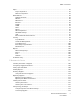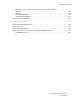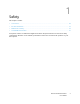User Manual
Table Of Contents
- User Guide
- 1 Safety
- 2 Learn About the Printer
- 3 Set up, install, and configure
- Selecting a Location for the Printer
- Attaching Cables
- Setting up and Using the Home Screen Applications
- Loading Paper and Specialty Media
- Installing and Updating Software, Drivers, and Firmware
- Installing the Software
- Operating System Requirements
- Installing the Print Drivers for a Windows Network Printer
- Installing the Windows Print Driver .zip File
- Installing the Print Drivers for a Windows USB Printer
- Installing the Printer as a Web Service on Devices
- Installing the Drivers and Utilities for MacOS
- Installing Print Drivers and Utilities for UNIX and Linux
- Updating Firmware
- Exporting or importing a configuration file
- Installing the Software
- Networking
- Printing the Menu Settings Page
- 4 Secure the printer
- 5 Print
- 6 Use printer menus
- 7 Maintain the Printer
- 8 Troubleshoot a problem
- Print Quality Problems
- Printing Problems
- Print Quality is Poor
- Blank or White Pages
- Dark Print
- Ghost Images
- Gray or Colored Background
- Incorrect Margins
- Light Print
- Missing Colors
- Mottled Print and Dots
- Paper Curl
- Print Crooked or Skewed
- Solid Color or Black Images
- Text or Images Cut Off
- Toner Easily Rubs Off
- Uneven Print Density
- Horizontal Dark Lines
- Vertical Dark Lines
- Horizontal White Lines
- Vertical White Lines
- Repeating Defects
- Print Jobs do not Print
- Slow Printing
- Job Prints from the Wrong Tray or on the Wrong Paper
- Print Quality is Poor
- The Printer is not Responding
- Network Connection Problems
- Issues with Supplies
- Clearing Jams
- Paper Feed Problems
- Color Quality Problems
- Contacting Customer Support
- A Regulatory Information
- Basic Regulations
- Noise Emission Levels
- Static Sensitivity Notice
- ENERGY STAR
- Temperature Information
- Información de la energía de México
- Laser Notice
- Power
- Regulatory Notices for Wireless Products
- Federal Communications Commission (FCC) Compliance Information Statement
- Innovation, Science and Economic Development Canada Compliance Statement
- Germany
- Turkey RoHS Regulation
- Ukraine RoHS Compliance
- Material Safety Data Sheets
- Basic Regulations
- B Recycling and Disposal
4
Xerox
®
C230 Color Printer
User Guide
Connecting the Printer to a Wi-Fi Network ....................................................................... 45
Connecting the Printer to a Wireless Network Using Wi-Fi Protected Setup (WPS) ............ 45
Configuring Wi-Fi Direct................................................................................................... 46
Connecting a Mobile Device to the Printer........................................................................ 46
Connecting a Computer to the Printer.............................................................................. 47
Deactivating the Wi-Fi Network ....................................................................................... 47
Checking the Printer Connectivity..................................................................................... 48
Printing the Menu Settings Page ............................................................................................ 49
4 Secure the printer ...................................................................................................................51
Erasing Printer Memory.......................................................................................................... 52
Restoring Factory Default Settings ......................................................................................... 53
Statement of Volatility........................................................................................................... 54
5 Print ...........................................................................................................................................55
Printing from a Computer ...................................................................................................... 56
Printing From a Mobile Device................................................................................................ 57
Printing from a Mobile Device Using Mopria
™
Print Service .............................................. 57
Printing from a Mobile Device using AirPrint
®
................................................................... 57
Printing from a Mobile Device using Wi-Fi Direct
®
............................................................ 57
Printing a Font Sample List..................................................................................................... 59
Placing Separator Sheets Between Copies .............................................................................. 60
Canceling a Print Job ............................................................................................................. 61
From the Printer Control Panel ......................................................................................... 61
From the Computer.......................................................................................................... 61
Adjusting Toner Darkness....................................................................................................... 62
6 Use printer menus..................................................................................................................63
Menu Map ............................................................................................................................. 64
Device ................................................................................................................................... 65
Preferences ...................................................................................................................... 65
Eco-Mode ........................................................................................................................ 66
Remote Operator Panel.................................................................................................... 67
Notifications.................................................................................................................... 67
Power Management......................................................................................................... 69
Restore Factory Defaults .................................................................................................. 70
Maintenance ................................................................................................................... 70
About this Printer............................................................................................................. 73
Print....................................................................................................................................... 74
Layout ............................................................................................................................. 74
Setup............................................................................................................................... 75
Quality............................................................................................................................. 76
PostScript ........................................................................................................................ 77
PCL .................................................................................................................................. 78
Image ............................................................................................................................. 79
Table of Contents