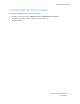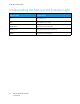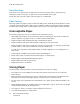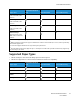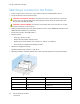User Manual
Table Of Contents
- User Guide
- 1 Safety
- 2 Learn About the Printer
- 3 Set up, install, and configure
- Selecting a Location for the Printer
- Attaching Cables
- Setting up and Using the Home Screen Applications
- Loading Paper and Specialty Media
- Installing and Updating Software, Drivers, and Firmware
- Installing the Software
- Operating System Requirements
- Installing the Print Drivers for a Windows Network Printer
- Installing the Windows Print Driver .zip File
- Installing the Print Drivers for a Windows USB Printer
- Installing the Printer as a Web Service on Devices
- Installing the Drivers and Utilities for MacOS
- Installing Print Drivers and Utilities for UNIX and Linux
- Updating Firmware
- Exporting or importing a configuration file
- Installing the Software
- Networking
- Printing the Menu Settings Page
- 4 Secure the printer
- 5 Print
- 6 Use printer menus
- 7 Maintain the Printer
- 8 Troubleshoot a problem
- Print Quality Problems
- Printing Problems
- Print Quality is Poor
- Blank or White Pages
- Dark Print
- Ghost Images
- Gray or Colored Background
- Incorrect Margins
- Light Print
- Missing Colors
- Mottled Print and Dots
- Paper Curl
- Print Crooked or Skewed
- Solid Color or Black Images
- Text or Images Cut Off
- Toner Easily Rubs Off
- Uneven Print Density
- Horizontal Dark Lines
- Vertical Dark Lines
- Horizontal White Lines
- Vertical White Lines
- Repeating Defects
- Print Jobs do not Print
- Slow Printing
- Job Prints from the Wrong Tray or on the Wrong Paper
- Print Quality is Poor
- The Printer is not Responding
- Network Connection Problems
- Issues with Supplies
- Clearing Jams
- Paper Feed Problems
- Color Quality Problems
- Contacting Customer Support
- A Regulatory Information
- Basic Regulations
- Noise Emission Levels
- Static Sensitivity Notice
- ENERGY STAR
- Temperature Information
- Información de la energía de México
- Laser Notice
- Power
- Regulatory Notices for Wireless Products
- Federal Communications Commission (FCC) Compliance Information Statement
- Innovation, Science and Economic Development Canada Compliance Statement
- Germany
- Turkey RoHS Regulation
- Ukraine RoHS Compliance
- Material Safety Data Sheets
- Basic Regulations
- B Recycling and Disposal
Selecting a Location for the Printer
• Leave enough room to open trays, covers, and doors and to install hardware options.
• Set up the printer near an electrical outlet.
CAUTION—POTENTIAL INJURY: To avoid the risk of fire or electrical shock, connect the
power cord to an appropriately rated and properly grounded electrical outlet that is near
the product and easily accessible.
CAUTION—SHOCK HAZARD: To avoid the risk of electrical shock, do not place or use this
product near water or wet locations.
• Make sure that airflow in the room meets the latest revision of the ASHRAE 62 standard or the
CEN Technical Committee 156 standard.
• Provide a flat, sturdy, and stable surface.
• Keep the printer:
– Clean, dry, and free of dust
– Away from stray staples and paper clips
– Away from the direct airflow of air conditioners, heaters, or ventilators
– Free from direct sunlight and humidity extremes
• Observe the temperature range.
Operating temperature: 10–32.2° C (50–90° F)
• Allow the following recommended amount of space around the printer for proper ventilation:
1 Top 101 mm (4 in.)
2 Rear 102 mm (4 in.)
3 Right side 76 mm (3 in.)
4 Front 76 mm (3 in.)
5 Left side 76 mm (3 in.)
30
Xerox
®
C230 Color Printer
User Guide
Set up, install, and configure