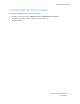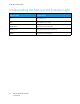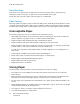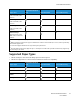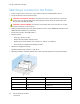User Manual
Table Of Contents
- User Guide
- 1 Safety
- 2 Learn About the Printer
- 3 Set up, install, and configure
- Selecting a Location for the Printer
- Attaching Cables
- Setting up and Using the Home Screen Applications
- Loading Paper and Specialty Media
- Installing and Updating Software, Drivers, and Firmware
- Installing the Software
- Operating System Requirements
- Installing the Print Drivers for a Windows Network Printer
- Installing the Windows Print Driver .zip File
- Installing the Print Drivers for a Windows USB Printer
- Installing the Printer as a Web Service on Devices
- Installing the Drivers and Utilities for MacOS
- Installing Print Drivers and Utilities for UNIX and Linux
- Updating Firmware
- Exporting or importing a configuration file
- Installing the Software
- Networking
- Printing the Menu Settings Page
- 4 Secure the printer
- 5 Print
- 6 Use printer menus
- 7 Maintain the Printer
- 8 Troubleshoot a problem
- Print Quality Problems
- Printing Problems
- Print Quality is Poor
- Blank or White Pages
- Dark Print
- Ghost Images
- Gray or Colored Background
- Incorrect Margins
- Light Print
- Missing Colors
- Mottled Print and Dots
- Paper Curl
- Print Crooked or Skewed
- Solid Color or Black Images
- Text or Images Cut Off
- Toner Easily Rubs Off
- Uneven Print Density
- Horizontal Dark Lines
- Vertical Dark Lines
- Horizontal White Lines
- Vertical White Lines
- Repeating Defects
- Print Jobs do not Print
- Slow Printing
- Job Prints from the Wrong Tray or on the Wrong Paper
- Print Quality is Poor
- The Printer is not Responding
- Network Connection Problems
- Issues with Supplies
- Clearing Jams
- Paper Feed Problems
- Color Quality Problems
- Contacting Customer Support
- A Regulatory Information
- Basic Regulations
- Noise Emission Levels
- Static Sensitivity Notice
- ENERGY STAR
- Temperature Information
- Información de la energía de México
- Laser Notice
- Power
- Regulatory Notices for Wireless Products
- Federal Communications Commission (FCC) Compliance Information Statement
- Innovation, Science and Economic Development Canada Compliance Statement
- Germany
- Turkey RoHS Regulation
- Ukraine RoHS Compliance
- Material Safety Data Sheets
- Basic Regulations
- B Recycling and Disposal
Selecting Paper
PPaappeerr GGuuiiddeelliinneess
Use the appropriate paper to prevent jams and help ensure trouble-free printing.
• Always use new, undamaged paper.
• Before loading paper, know the recommended printable side of the paper. This information is
usually indicated on the paper package.
• Do not use paper that has been cut or trimmed by hand.
• Do not mix paper sizes, types, or weights in the same tray; mixing results in jams.
• Do not use coated papers unless they are specifically designed for electrophotographic printing.
PPaappeerr CChhaarraacctteerriissttiiccss
The following paper characteristics affect print quality and reliability. Consider these factors before
printing on them.
WWeeiigghhtt
The trays can feed paper weights from 60–176 g/m
2
(16–47 lb.) grain long paper. Paper lighter than
60 g/m
2
(16 lb.) may not be stiff enough to feed properly, and may cause jams.
CCuurrll
Curl is the tendency for paper to curl at its edges. Excessive curl can cause paper feeding problems.
Curl can occur after the paper passes through the printer, where it is exposed to high temperatures.
Storing paper unwrapped in hot, humid, cold, or dry conditions can contribute to paper curling before
printing and can cause feeding problems.
SSmmooootthhnneessss
Paper smoothness directly affects print quality. If paper is too rough, toner cannot fuse to it properly.
If paper is too smooth, it can cause paper feeding or print quality issues. We recommend the use of
paper with 50 Sheffield points.
MMooiissttuurree CCoonntteenntt
The amount of moisture in paper affects both print quality and the printer ability to feed the paper
correctly. Leave paper in its original wrapper until you use it. Exposure of paper to moisture changes
can degrade its performance.
Store paper in its original wrapper in the same environment as the printer for 24 to 48 hours before
printing. Extend the time several days if the storage or transportation environment is very different
from the printer environment. Thick paper may also require a longer conditioning period.
Xerox
®
C230 Color Printer
User Guide
23
Learn About the Printer