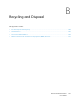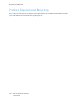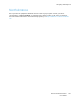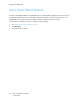User Manual
Table Of Contents
- User Guide
- 1 Safety
- 2 Learn About the Printer
- 3 Set up, install, and configure
- Selecting a Location for the Printer
- Attaching Cables
- Setting up and Using the Home Screen Applications
- Loading Paper and Specialty Media
- Installing and Updating Software, Drivers, and Firmware
- Installing the Software
- Operating System Requirements
- Installing the Print Drivers for a Windows Network Printer
- Installing the Windows Print Driver .zip File
- Installing the Print Drivers for a Windows USB Printer
- Installing the Printer as a Web Service on Devices
- Installing the Drivers and Utilities for MacOS
- Installing Print Drivers and Utilities for UNIX and Linux
- Updating Firmware
- Exporting or importing a configuration file
- Installing the Software
- Networking
- Printing the Menu Settings Page
- 4 Secure the printer
- 5 Print
- 6 Use printer menus
- 7 Maintain the Printer
- 8 Troubleshoot a problem
- Print Quality Problems
- Printing Problems
- Print Quality is Poor
- Blank or White Pages
- Dark Print
- Ghost Images
- Gray or Colored Background
- Incorrect Margins
- Light Print
- Missing Colors
- Mottled Print and Dots
- Paper Curl
- Print Crooked or Skewed
- Solid Color or Black Images
- Text or Images Cut Off
- Toner Easily Rubs Off
- Uneven Print Density
- Horizontal Dark Lines
- Vertical Dark Lines
- Horizontal White Lines
- Vertical White Lines
- Repeating Defects
- Print Jobs do not Print
- Slow Printing
- Job Prints from the Wrong Tray or on the Wrong Paper
- Print Quality is Poor
- The Printer is not Responding
- Network Connection Problems
- Issues with Supplies
- Clearing Jams
- Paper Feed Problems
- Color Quality Problems
- Contacting Customer Support
- A Regulatory Information
- Basic Regulations
- Noise Emission Levels
- Static Sensitivity Notice
- ENERGY STAR
- Temperature Information
- Información de la energía de México
- Laser Notice
- Power
- Regulatory Notices for Wireless Products
- Federal Communications Commission (FCC) Compliance Information Statement
- Innovation, Science and Economic Development Canada Compliance Statement
- Germany
- Turkey RoHS Regulation
- Ukraine RoHS Compliance
- Material Safety Data Sheets
- Basic Regulations
- B Recycling and Disposal
The manufacturer is not responsible for radio or television interference caused by using other than
recommended cables or by unauthorized changes or modifications to this equipment. Unauthorized
changes or modifications could void the user's authority to operate this equipment.
Note: To assure compliance with FCC regulations on electromagnetic interference for a Class B
computing device, use a properly shielded and grounded cable. Use of a substitute cable not
properly shielded and grounded may result in a violation of FCC regulations.
For more information on Environment, Health, and Safety in relation to this Xerox product and
supplies, contact the following:
Web address: https://www.xerox.com/en-us/about/ehs
Call (US and Canada only): 1–800–ASK-XEROX (1–800–275–9376)
Email: EHS-Europe@xerox.com
IInnnnoovvaattiioonn,, SScciieennccee aanndd EEccoonnoommiicc DDeevveellooppmmeenntt
CCaannaaddaa CCoommpplliiaannccee SSttaatteemmeenntt
This Class B digital apparatus meets all requirements of the Canadian Interference-Causing
Equipment Standard ICES-003.
AAvviiss ddee ccoonnffoorrmmiittéé aauuxx nnoorrmmeess ddee ll’’IInnnnoovvaattiioonn,, SScciieenncceess eett
DDéévveellooppppeemmeenntt ééccoonnoommiiqquuee CCaannaaddaa
Cet appareil numérique de classe B est conforme aux exigences de la norme canadienne relative aux
équipements pouvant causer des interférences NMB-003.
GGeerrmmaannyy
GGeerrmmaannyy -- BBlluuee AAnnggeell
RAL, the German Institute for Quality Assurance and Labeling, has awarded the following
configuration of this device the Blue Angel Environmental Label:
Network printer with automatic 2-sided printing and USB or network connectivity.
This label distinguishes it as a device that satisfies Blue Angel criteria for environmental
acceptability in terms of device design, manufacture, and operation. For more
information, go to www.blauer-engel.de.
BBlleennddsscchhuuttzz
Das Gerät ist nicht für die Benutzung im unmittelbaren Gesichtsfeld am Bildschirmarbeitsplatz
vorgesehen. Um störende Reflexionen am Bildschirmarbeitsplatz zu vermeiden, darf dieses Produkt
nicht im unmittelbaren Gesichtsfeld platziert werden.
Xerox
®
C230 Color Printer
User Guide
183
Regulatory Information