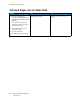User Manual
Table Of Contents
- User Guide
- 1 Safety
- 2 Learn About the Printer
- 3 Set up, install, and configure
- Selecting a Location for the Printer
- Attaching Cables
- Setting up and Using the Home Screen Applications
- Loading Paper and Specialty Media
- Installing and Updating Software, Drivers, and Firmware
- Installing the Software
- Operating System Requirements
- Installing the Print Drivers for a Windows Network Printer
- Installing the Windows Print Driver .zip File
- Installing the Print Drivers for a Windows USB Printer
- Installing the Printer as a Web Service on Devices
- Installing the Drivers and Utilities for MacOS
- Installing Print Drivers and Utilities for UNIX and Linux
- Updating Firmware
- Exporting or importing a configuration file
- Installing the Software
- Networking
- Printing the Menu Settings Page
- 4 Secure the printer
- 5 Print
- 6 Use printer menus
- 7 Maintain the Printer
- 8 Troubleshoot a problem
- Print Quality Problems
- Printing Problems
- Print Quality is Poor
- Blank or White Pages
- Dark Print
- Ghost Images
- Gray or Colored Background
- Incorrect Margins
- Light Print
- Missing Colors
- Mottled Print and Dots
- Paper Curl
- Print Crooked or Skewed
- Solid Color or Black Images
- Text or Images Cut Off
- Toner Easily Rubs Off
- Uneven Print Density
- Horizontal Dark Lines
- Vertical Dark Lines
- Horizontal White Lines
- Vertical White Lines
- Repeating Defects
- Print Jobs do not Print
- Slow Printing
- Job Prints from the Wrong Tray or on the Wrong Paper
- Print Quality is Poor
- The Printer is not Responding
- Network Connection Problems
- Issues with Supplies
- Clearing Jams
- Paper Feed Problems
- Color Quality Problems
- Contacting Customer Support
- A Regulatory Information
- Basic Regulations
- Noise Emission Levels
- Static Sensitivity Notice
- ENERGY STAR
- Temperature Information
- Información de la energía de México
- Laser Notice
- Power
- Regulatory Notices for Wireless Products
- Federal Communications Commission (FCC) Compliance Information Statement
- Innovation, Science and Economic Development Canada Compliance Statement
- Germany
- Turkey RoHS Regulation
- Ukraine RoHS Compliance
- Material Safety Data Sheets
- Basic Regulations
- B Recycling and Disposal
Mode
Description Power consumption (Watts)
Printing The product is generating hard-copy output from
electronic inputs.
One-sided: 385
Two-sided: 260
Ready The product is waiting for a print job. 15.5
Sleep Mode The product is in a high-level energy-saving mode. 0.9
Hibernate The product is in a low-level energy-saving mode. N/A
Off The product is plugged into an electrical outlet, but the
power switch is turned off.
0.1
The power consumption levels listed in the previous table represent time-averaged measurements.
Instantaneous power draws may be substantially higher than the average.
SSlleeeepp MMooddee
This product is designed with an energy-saving mode called Sleep Mode. The Sleep Mode saves
energy by lowering power consumption during extended periods of inactivity. The Sleep Mode is
automatically engaged after this product is not used for a specified period of time, called the Sleep
Mode Timeout.
Note: Factory default Sleep Mode Timeout for this product is 15 minutes.
By using the configuration menus, the Sleep Mode Timeout can be modified between 1 minute and
120 minutes. If the print speed is less than or equal to 30 pages per minute, then you can set the
timeout only up to 60 minutes. Setting the Sleep Mode Timeout to a low value reduces energy
consumption, but may increase the response time of the product. Setting the Sleep Mode Timeout to
a high value maintains a fast response, but uses more energy.
HHiibbeerrnnaattee MMooddee
This product is designed with an ultra-low power operating mode called Hibernate mode. When
operating in Hibernate Mode, all other systems and devices are powered down safely.
The Hibernate mode can be entered in any of the following methods:
• Using the Hibernate Timeout
• Using the Schedule Power modes
Note: Factory default Hibernate Timeout for this product in all countries or regions is 3 days.
The amount of time the printer waits after a job is printed before it enters Hibernate mode can be
modified between one hour and one month.
OOffff MMooddee
If this product has an off mode which still consumes a small amount of power, then to completely
stop product power consumption, disconnect the power supply cord from the electrical outlet.
180
Xerox
®
C230 Color Printer
User Guide
Regulatory Information