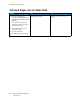User Manual
Table Of Contents
- User Guide
- 1 Safety
- 2 Learn About the Printer
- 3 Set up, install, and configure
- Selecting a Location for the Printer
- Attaching Cables
- Setting up and Using the Home Screen Applications
- Loading Paper and Specialty Media
- Installing and Updating Software, Drivers, and Firmware
- Installing the Software
- Operating System Requirements
- Installing the Print Drivers for a Windows Network Printer
- Installing the Windows Print Driver .zip File
- Installing the Print Drivers for a Windows USB Printer
- Installing the Printer as a Web Service on Devices
- Installing the Drivers and Utilities for MacOS
- Installing Print Drivers and Utilities for UNIX and Linux
- Updating Firmware
- Exporting or importing a configuration file
- Installing the Software
- Networking
- Printing the Menu Settings Page
- 4 Secure the printer
- 5 Print
- 6 Use printer menus
- 7 Maintain the Printer
- 8 Troubleshoot a problem
- Print Quality Problems
- Printing Problems
- Print Quality is Poor
- Blank or White Pages
- Dark Print
- Ghost Images
- Gray or Colored Background
- Incorrect Margins
- Light Print
- Missing Colors
- Mottled Print and Dots
- Paper Curl
- Print Crooked or Skewed
- Solid Color or Black Images
- Text or Images Cut Off
- Toner Easily Rubs Off
- Uneven Print Density
- Horizontal Dark Lines
- Vertical Dark Lines
- Horizontal White Lines
- Vertical White Lines
- Repeating Defects
- Print Jobs do not Print
- Slow Printing
- Job Prints from the Wrong Tray or on the Wrong Paper
- Print Quality is Poor
- The Printer is not Responding
- Network Connection Problems
- Issues with Supplies
- Clearing Jams
- Paper Feed Problems
- Color Quality Problems
- Contacting Customer Support
- A Regulatory Information
- Basic Regulations
- Noise Emission Levels
- Static Sensitivity Notice
- ENERGY STAR
- Temperature Information
- Información de la energía de México
- Laser Notice
- Power
- Regulatory Notices for Wireless Products
- Federal Communications Commission (FCC) Compliance Information Statement
- Innovation, Science and Economic Development Canada Compliance Statement
- Germany
- Turkey RoHS Regulation
- Ukraine RoHS Compliance
- Material Safety Data Sheets
- Basic Regulations
- B Recycling and Disposal
What is CMYK color?
CMYK color is a method of describing colors by indicating the amount of cyan, magenta, yellow, and
black used to reproduce a particular color. Cyan, magenta, yellow, and black inks or toners can be
printed in various amounts to produce a large range of colors observed in nature. Printing presses,
inkjet printers, and color laser printers create colors in this manner.
How is color specified in a document to be printed?
Software programs are used to specify and modify the document color using RGB or CMYK color
combinations. For more information, see the software program Help topics.
How does the printer know what color to print?
When printing a document, information describing the type and color of each object is sent to the
printer and is passed through color conversion tables. Color is translated into the appropriate
amounts of cyan, magenta, yellow, and black toner used to produce the color you want. The object
information determines the application of color conversion tables. For example, it is possible to apply
one type of color conversion table to text while applying a different color conversion table to
photographic images.
What is manual color correction?
When manual color correction is enabled, the printer employs user-selected color conversion tables to
process objects. Manual color correction settings are specific to the type of object being printed (text,
graphics, or images). It is also specific to how the color of the object is specified in the software
program (RGB or CMYK combinations). To apply a different color conversion table manually, see
Modifying the Colors in Printed Output.
If the software program does not specify colors with RGB or CMYK combinations, then manual color
correction is not useful. It is also not effective if the software program or the computer operating
system controls the adjustment of colors. In most situations, setting the Color Correction to Auto
generates preferred colors for the documents.
How can I match a particular color (such as a corporate logo)?
From the printer Quality menu, nine types of Color Samples sets are available. These sets are also
available from the Color Samples page of the Embedded Web Server. Selecting any sample set
generates multiple-page prints consisting of hundreds of colored boxes. Each box contains a CMYK or
RGB combination, depending on the table selected. The observed color of each box is obtained by
passing the CMYK or RGB combination labeled on the box through the selected color conversion
table.
By examining Color Samples sets, you can identify the box with color closest to the color being
matched. The color combination labeled on the box can then be used for modifying the color of the
object in a software program. For more information, see the software program Help topics. Manual
color correction may be necessary to use the selected color conversion table for the particular object.
Selecting which Color Samples set to use for a particular color-matching problem depends on:
174
Xerox
®
C230 Color Printer
User Guide
Troubleshoot a problem